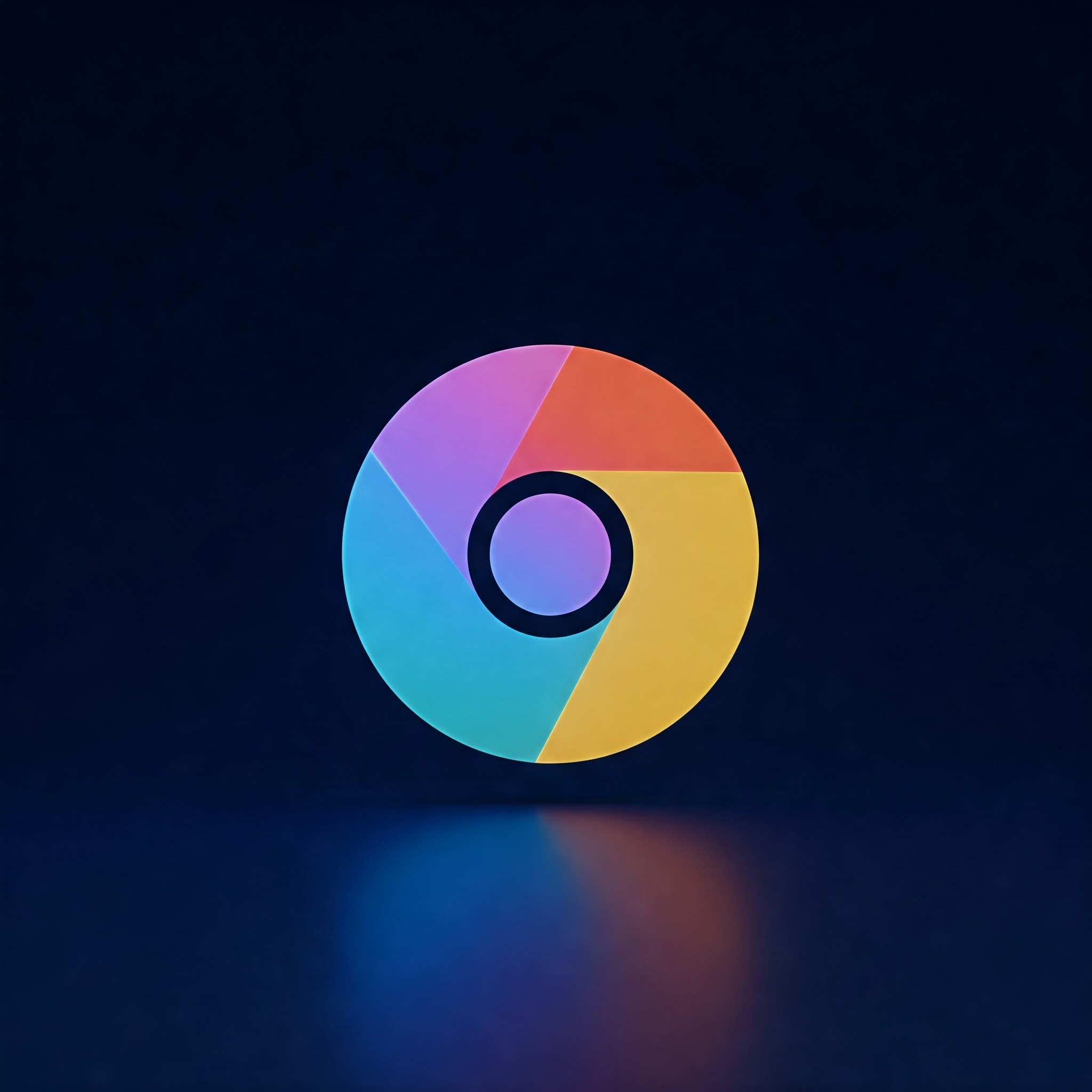
Google Chrome Dark Mode: Easy Enable Guide
If you spend long hours coding on GitHub and browsing the web, enabling Dark Mode in Google Chrome can help reduce eye strain and give your browser a sleek, modern look. Whether you’re a tech enthusiast or a beginner getting agreeable with Chrome’s features, this step-by-step tutorial will show you how to turn on Dark Mode easily across different devices and operating systems.
Materials and Tools Needed
| Material/tool | Description | Purpose |
|---|---|---|
| Google Chrome Browser | Latest version recommended | To access Dark Mode settings |
| Windows, macOS, Android, or iOS device | Device where Chrome is installed | Device platform affects enabling process |
| Optional: Chrome Extensions (e.g., Dark Reader) | Third-party dark mode extension | Additional customization options |
Step-by-Step Guide to Enable dark Mode in Google Chrome
Step 1: Update Google Chrome
Make sure your Google Chrome browser is up to date to access the latest features, including official Dark Mode support.
- Open Google Chrome on your device.
- Click the three-dot menu icon in the top-right corner.
- select Help > About Google Chrome.
- Chrome will automatically check for updates and install them.
- Restart the browser to apply updates.
Step 2: Enable Dark Mode on Windows 10/11 or macOS
Google Chrome follows your operating system’s theme by default. To activate Dark Mode, you need to enable it system-wide.
For Windows 10/11:
- Open Settings.
- Go to Personalization > Colors.
- Scroll to the section Choose your default app mode.
- Select Dark.
- Open Chrome; the browser will now use Dark mode automatically.
For macOS:
- Click the Apple menu and select System Preferences.
- Choose General.
- In the Appearance section, select Dark.
- Open or restart Chrome to see the new Dark Mode.
step 3: Enable Dark Mode on Android Devices
Chrome on Android offers a built-in option for Dark Mode:
- Open Google Chrome on your Android device.
- tap the three-dot menu icon in the top-right corner.
- select Settings.
- Go to Themes or Dark Mode (depending on Chrome version).
- Select Dark to enable Dark Mode.
Step 4: Enable Dark Mode on iOS Devices
Chrome for iOS does not have an autonomous Dark Mode setting. Instead, it aligns with the system’s appearance settings:
- Open the Settings app on your iPhone or iPad.
- Tap Display & Brightness.
- Select Dark under Appearance.
- Launch chrome, which will automatically use the Dark Mode theme.
Step 5: Optional - Use Dark Mode Extensions for More Control
If you want even more customization or prefer a Dark Mode option independent of system settings, try installing a Chrome extension.
- Go to the Chrome Web Store.
- Search for “Dark Mode” or “Dark Reader.”
- Click Add to Chrome on your chosen extension.
- Follow the prompts to install and activate it.
- customize the extension’s settings for brightness, contrast, and site-specific behavior.
Helpful Tips and Warnings
- Tip: restart chrome after enabling Dark Mode to ensure changes apply properly.
- Warning: Third-party extensions may affect browser speed or cause conflicts; use only trusted extensions.
- Tip: some websites,including GitHub,automatically support Dark Mode based on your browser settings. On GitHub, you can also manually toggle dark themes from your profile settings.
- Optional: Try using Chrome flags by navigating to
chrome://flagsand searching for “Dark Mode” for experimental features (advanced users only).
Summary Table: Enabling Dark Mode Across Platforms
| Platform | how to Enable Dark Mode | Notes |
|---|---|---|
| Windows 10/11 | Enable Dark mode in System Settings > Personalization > Colors | Chrome follows system theme automatically |
| macOS | Set dark Appearance in System Preferences > General | Chrome inherits system appearance setting |
| Android | Chrome Settings > Themes > Dark | chrome native Dark Mode toggle available |
| iOS | System Settings > Display & Brightness > Dark | Chrome mirrors system-wide Dark Mode |
| Any OS | Use Dark Mode Extensions like Dark Reader | Offers more customization beyond system themes |
Conclusion
Enabling Dark Mode in Google Chrome is a simple yet effective way to improve your browsing comfort, especially if you spend hours analyzing code on GitHub or working late-night sessions. By following this guide, you can switch to a Dark Mode interface that reduces eye strain and beautifies your Chrome experience—no matter your device or operating system. Experiment with native settings or trusted extensions to find the perfect dark browsing environment that fits your workflow and style.