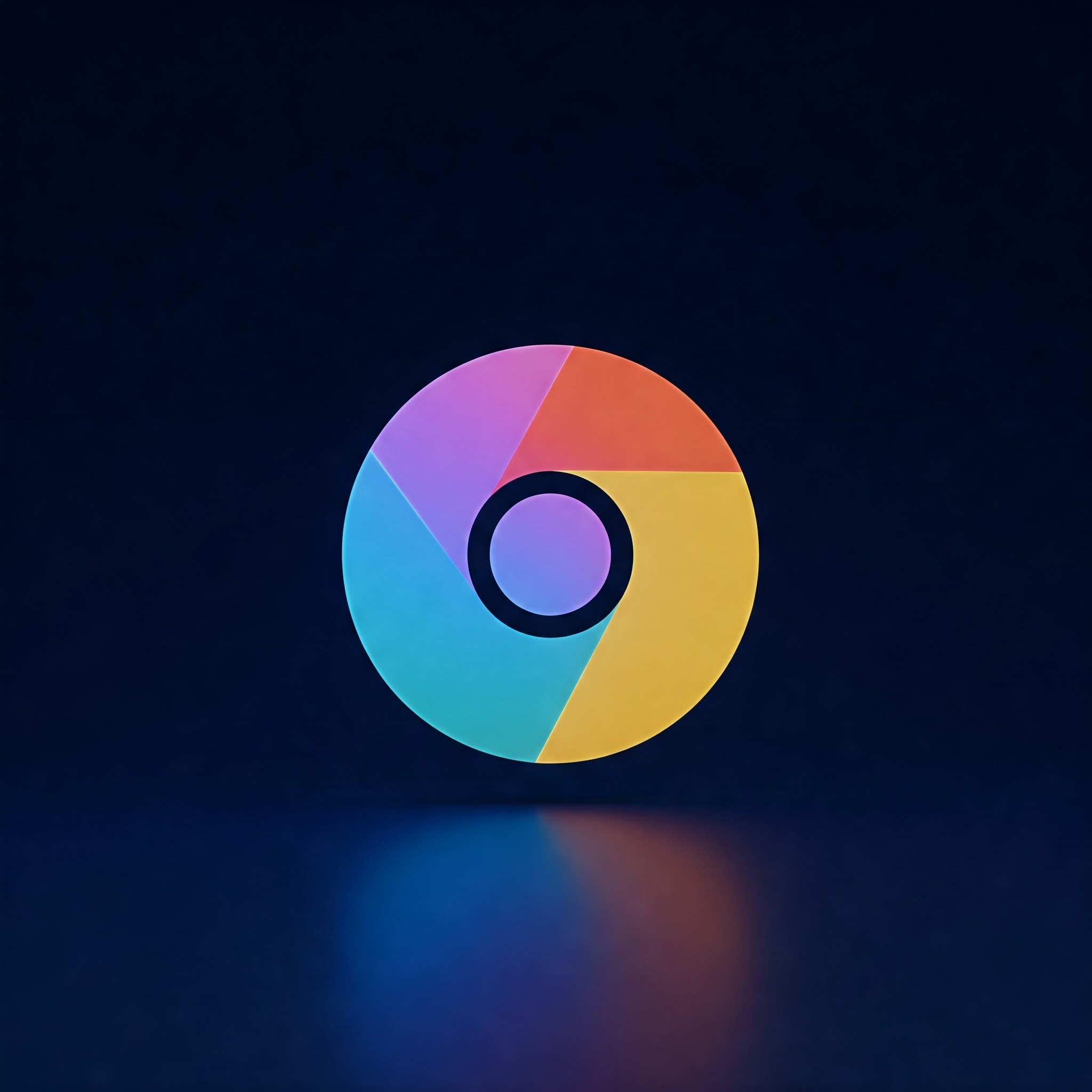
Chrome New Tab Makeover: Customize to Your Style for a Personalized Browsing Experience
The Google Chrome browser is among the most popular web browsers worldwide, and its new tab page is often the first interaction users have when starting their browsing session.Customizing Chrome’s new tab page can make your browsing experience more enjoyable, efficient, and uniquely yours. whether you want to add personal touches like wallpapers and shortcuts or use advanced extensions, this guide will walk you through everything you need to know to tailor Chrome’s new tab page to your liking.
Materials and Tools Needed
| Material/Tool | description |
|---|---|
| Google Chrome Browser | Latest version of Chrome installed on your device |
| Internet Connection | Required to download themes, wallpapers, and extensions |
| Google Account (Optional) | For syncing settings and themes across devices |
| Chrome Web Store Access | To explore and install new tab page extensions and themes |
step-by-Step Guide to Customize Chrome’s New tab Page
1. Open a New Tab in Google Chrome
- Launch your Google Chrome browser.
- Click the plus icon (+) at the top of the window or press
Ctrl + T(Cmd + Ton Mac) to open a new tab.
2. Change the Background Wallpaper
- Locate the Customize icon (pencil or gear icon) at the bottom-right corner of the new tab page and click it.
- From the popup menu,select Background.
- Choose from Chrome’s curated wallpaper collections or click Upload from device to add your own image.
- After selection, click Done to apply the wallpaper.
Tip: Use high-resolution images for crisp display on your new tab page.
3. Customize Shortcuts
- Click the same Customize icon on the new tab page.
- Select Shortcuts from the menu options.
- You can choose to:
- My shortcuts: Add, edit, or remove website shortcuts manually.
- Most visited sites: Chrome automatically displays your frequent websites.
- Hide shortcuts: Remove shortcuts from the page entirely.
- To manually add or edit shortcuts, click the Add shortcut button or the three-dot menu on existing shortcuts and input the name and URL.
- Click Done to save your shortcut settings.
4. Modify Page Color and Theme
- Click the customize icon again.
- Choose Color and theme from the menu.
- Select a color theme from the palette that suits your preference.
- Click Done to apply the changes immediately.
5. Use Chrome Themes for a More Extensive Makeover
- Open the chrome Web Store by visiting Chrome Themes.
- Browse through thousands of available themes sorted by popularity, newest, or categories.
- Click on a theme to preview its design and click Add to Chrome to install it.
- The theme will automatically update the new tab page, toolbar, and browser appearance.
- To revert, go to
chrome://settings/appearanceand click Reset to default.
6. Install New Tab page Extensions for Advanced Customization
- Visit the Chrome Web Store.
- Search for “new tab page” or related keywords like “custom new tab” or “productivity new tab.”
- Popular extensions include Momentum, Infinite Dashboard, and Toby.
- Select your preferred extension and click Add to Chrome.
- Follow prompts to activate and configure the new tab page features provided by the extension.
Warning: Only install extensions from trusted developers to avoid security risks or poor browser performance.
Additional Tips for Optimizing Your Chrome New Tab Page
- Regularly update chrome and extensions to access new customization features and security patches.
- Sync Chrome with your Google account to maintain your customized new tab page across devices.
- Use lightweight wallpaper images to ensure the new tab loads quickly.
- Clear browsing data if customization options behave unexpectedly.
Speedy Reference Table: Customization Options Overview
| Customization Feature | Access Method | Benefits |
|---|---|---|
| Background Wallpaper | Customize icon → Background | Add personality and visual appeal |
| Shortcuts | Customize icon → Shortcuts | Quick access to favourite sites |
| Color and Theme | Customize icon → Color and theme | Change page color palette |
| Chrome Themes | Chrome Web Store → Themes | Complete browser-wide customization |
| New tab Extensions | Chrome Web store → Extensions | Enhanced functionality and layouts |
Conclusion
Customizing Chrome’s new tab page is simple yet highly rewarding.From changing background images and shortcuts to installing themes and extensions, your new tab can become a hub that reflects your style and improves productivity. Whether you are a beginner or a tech enthusiast, these customization tips will help you create a browsing environment you truly enjoy using every day.