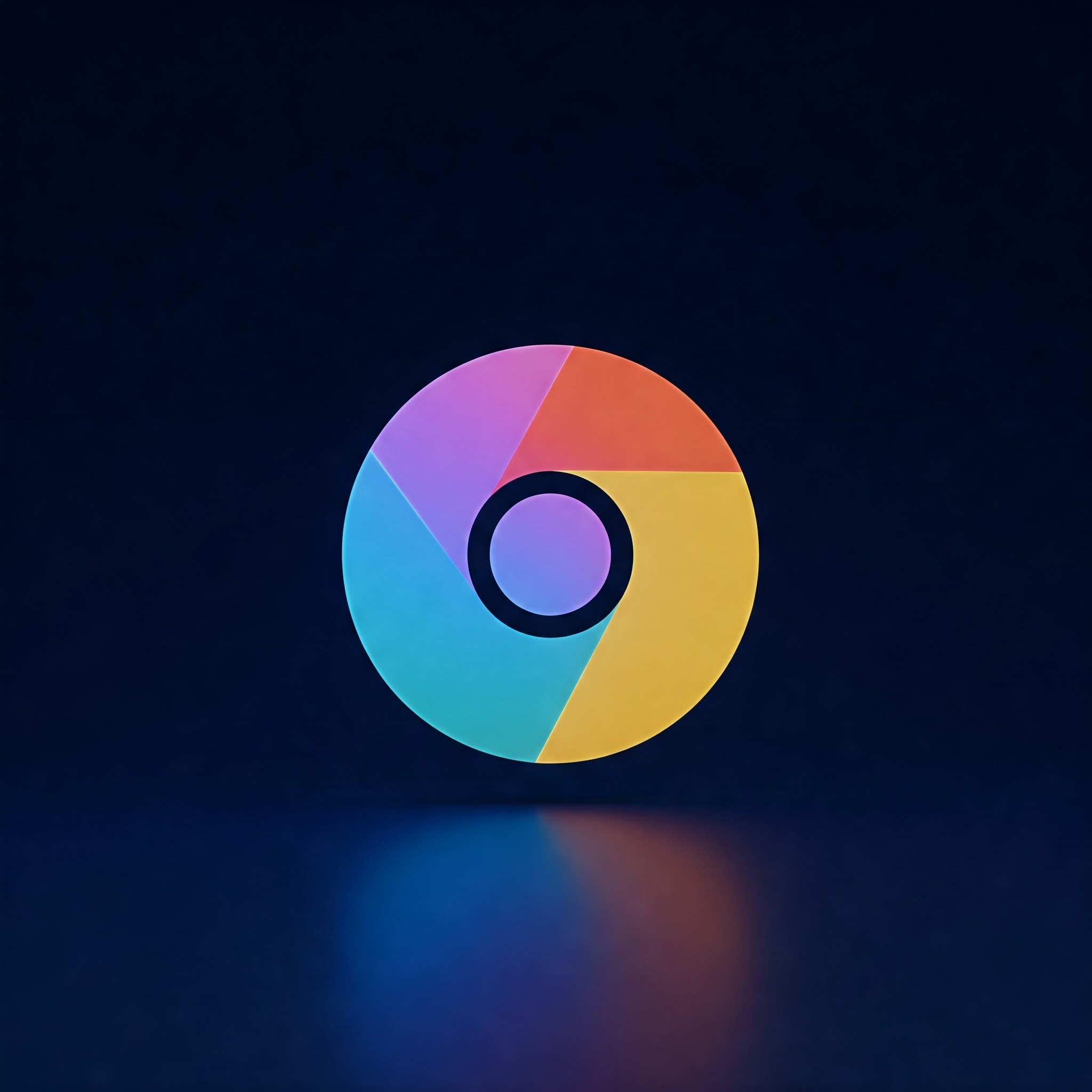
Chrome Crash Fix: Get Back to Browsing: A Step-by-Step Troubleshooting Guide
Google Chrome is one of the most popular web browsers worldwide, loved for its speed and simplicity. However, even the best browsers sometimes crash unexpectedly, leading to frustration and lost work. If Google Chrome keeps crashing on your device, you’re not alone. This guide will walk you through practical, easy-to-follow steps to fix common Google Chrome crashes and help you enjoy a more stable browsing experiance.
Materials and Tools Needed
| Material/Tool | Purpose |
|---|---|
| Google Chrome Browser | Primary software to troubleshoot crashes |
| Stable Internet Connection | Required for updates and downloading fixes |
| Access to Computer Settings | To clear cache, disable extensions, and update software |
| Task Manager (Windows) or Activity Monitor (Mac) | To monitor and close unresponsive processes |
Common Reasons Why Google Chrome Crashes
- Outdated browser version
- Conflicting or faulty extensions
- Corrupted browser cache and cookies
- Insufficient system resources (RAM/CPU)
- Malware infections
- Hardware acceleration issues
- Multiple user profiles causing conflicts
Step 1: Update Google Chrome
An outdated version of Chrome often leads to crashes due to bugs and compatibility issues. Keeping your browser updated ensures you have the latest security patches and performance improvements.
- Open Chrome and click the three-dot menu icon in the top-right corner.
- Navigate to Help > About Google Chrome.
- chrome will automatically check for updates and install them.
- Once updated, click Relaunch to restart Chrome.
Step 2: Clear Browsing Data (Cache and Cookies)
Corrupted cache or cookies can cause Chrome to freeze or crash. Clearing them can refresh your browser.
- Click the three-dot menu icon and select Settings.
- Go to Privacy and security > Clear browsing data.
- Choose a time range (e.g., Last 4 weeks or All time).
- Tick the boxes for Cookies and other site data and Cached images and files.
- Click Clear data.
Step 3: Disable or Remove Problematic Extensions
Some extensions might conflict wiht the browser or consume excessive resources leading to crashes.
- Open Chrome and click the three-dot menu.
- Go to More tools > Extensions.
- Identify any extensions you rarely use or suspect might cause issues.
- Toggle off or click Remove to delete the extensions.
- restart Chrome and check if crashes persist.
Step 4: Disable Hardware Acceleration
Enabling hardware acceleration can sometimes cause compatibility issues with certain graphic cards.
- Open Chrome and click the three-dot menu.
- go to Settings > system.
- Toggle off Use hardware acceleration when available.
- Restart Chrome immediately after changing this setting.
Step 5: Close Resource-Heavy Tabs and Background Apps
Too many open tabs or background applications can overload system resources,triggering crashes.
- Press Shift + Esc (Windows) or open Activity Monitor on Mac.
- Review what tabs or extensions consume most memory or CPU.
- Close or suspend unnecessary tabs and apps.
Step 6: Reset Chrome Settings to Default
Resetting Chrome can fix deeper configuration problems without deleting bookmarks.
- Go to Settings > Reset and clean up.
- Click Restore settings to their original defaults.
- Confirm by clicking Reset settings.
Optional Step 7: Scan for Malware
Malware or potentially unwanted software can interfere with Chrome’s functioning and cause crashes.
- Use Chrome’s built-in tool: Go to Settings > Reset and clean up > Clean up computer and click Find.
- Alternatively, use trusted antivirus or anti-malware software.
Additional Tips to prevent Google Chrome Crashes
- Regularly update your operating system to ensure compatibility.
- Avoid installing too many extensions; stick to trusted ones.
- Keep your device drivers, especially graphics drivers, up to date.
- Close tabs you don’t actively use to reduce resource consumption.
- Periodic browser cleanups can prevent cache buildup and data corruption.
Summary Table: Speedy Troubleshooting Checklist for Chrome Crashes
| Problem | Solution |
|---|---|
| Outdated chrome | Update Chrome via About page |
| Excess Cache & Cookies | Clear browsing data |
| Faulty Extensions | Disable or remove extensions |
| Hardware Acceleration Issues | Disable hardware acceleration |
| system Overload | Close heavy tabs and background apps |
| Malware Infection | Run malware scan and clean-up |
By following these steps, you can significantly reduce or completely fix your Google Chrome crashes. A smooth browsing experience is crucial for productivity and enjoyment, so keep your browser well-maintained and up to date. If issues persist even after trying all these solutions, consider reinstalling Chrome or seeking more advanced technical support.