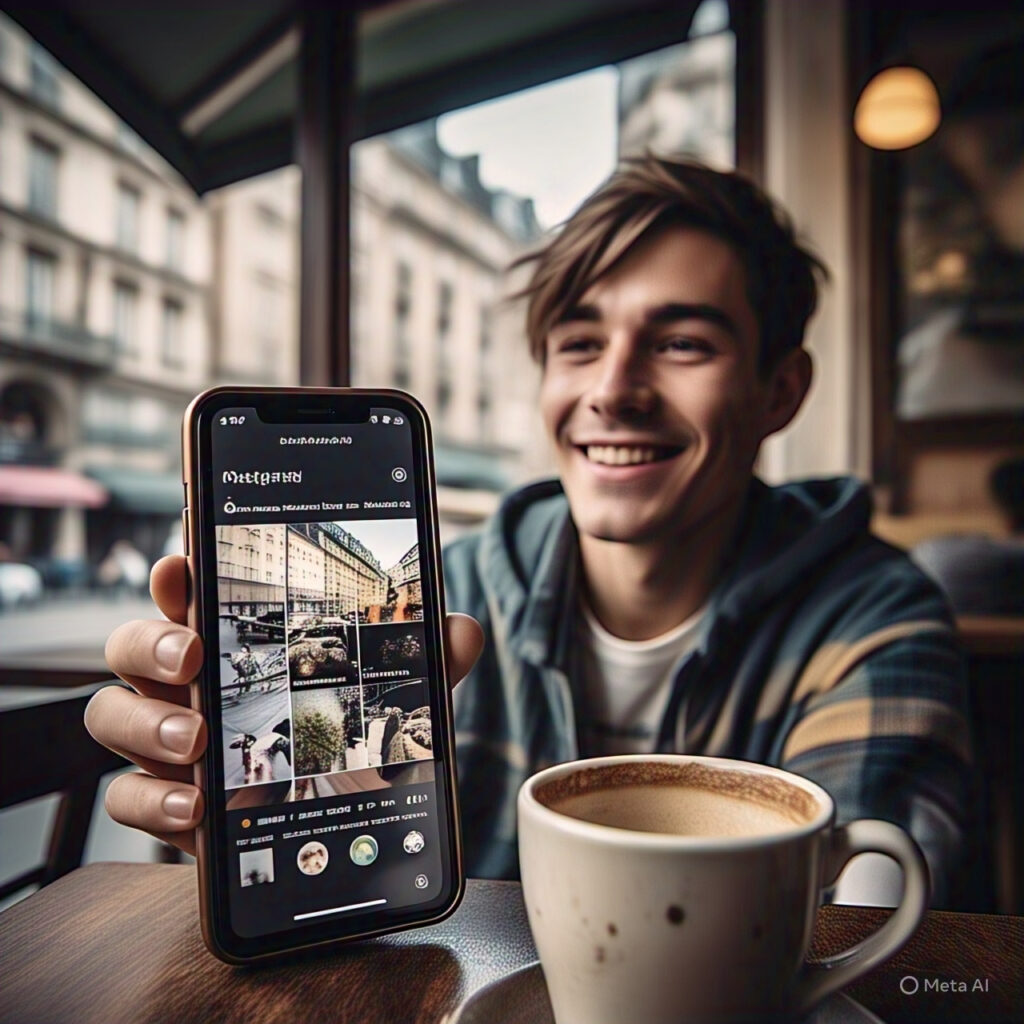
Wake Up to Your Favorite Sound: How to Change iPhone Alarm Sound
Waking up to the same alarm tone every morning can quickly get annoying. Whether you want a softer melody or a more energetic tune to start your day, changing your iPhone alarm sound is simple and customizable. This guide walks you through how to change your alarm sound on iPhone, choose songs from Apple Music, and even use your own custom tones for a more personal wake-up experience.
Why Change Your iPhone Alarm Sound?
The iPhone alarm sound plays a big role in how you start your day. A loud or harsh tone might make you jump out of bed, while a calm sound can help you wake up gradually. Changing your alarm tone can improve your morning routine and overall mood.
With iOS, Apple makes it easy to adjust your alarm sound using the built-in Clock app. You can select from default alarm tones, pick a song from your music library, or even set a custom ringtone you’ve downloaded.
How to Change the Alarm Sound on iPhone
Follow these simple steps to modify the sound of your existing alarm or set a new one with your preferred tone.
Changing the Alarm Sound for an Existing Alarm
- Open the Clock app on your iPhone.
- Tap the Alarm tab at the bottom of the screen.
- Tap Edit in the upper-left corner.
- Select the alarm you want to change.
- Tap Sound.
- Browse through the list of tones or scroll to the top to select a song from your library.
- Tap on your preferred sound to preview it.
- Once selected, tap Back and then Save to confirm your choice.
Setting a Sound for a New Alarm
- Open the Clock app.
- Tap the + icon to create a new alarm.
- Set your desired time, then tap Sound.
- Choose from Apple’s default alarm sounds or pick a song.
- Tap Save to finalize your new alarm.
Choosing a Song or Custom Tone
If you’re tired of the default iPhone alarm sounds, you can easily personalize your alarm with your favorite song or a downloaded tone.
Use a Song from Apple Music
- While editing an alarm, tap Sound.
- Select Pick a song under the Songs section.
- Choose a track from your Apple Music library or search for one you’ve downloaded.
- Tap the song to set it as your alarm tone.
Set a Custom Ringtone as an Alarm Sound
- Purchase or download a custom tone from the iTunes Store.
- After downloading, return to the Clock app.
- In the Sound menu, scroll down to Ringtones and select your custom tone.
This method lets you use unique tones that stand out, whether it’s a favorite track or a relaxing instrumental.
How to Adjust Alarm Volume and Vibration
Alongside changing the alarm tone, you can control the volume and vibration for a more tailored wake-up experience.
Change Alarm Volume
- Go to Settings on your iPhone.
- Tap Sounds & Haptics.
- Under Ringtone and Alert Volume, move the slider to adjust how loud your alarm should be.
- Turn on Change with Buttons if you want to adjust alarm volume using physical volume buttons.
Customize Vibration
- In the Sound section of your alarm, tap Vibration at the top of the screen.
- Choose from default vibration patterns like Heartbeat or SOS.
- Tap Create New Vibration to design your own custom pattern.
Troubleshooting iPhone Alarm Sound Issues
If your iPhone alarm sound isn’t working, don’t worry—there are a few quick fixes you can try.
- Ensure the alarm volume is turned up in Settings > Sounds & Haptics.
- Make sure your iPhone is not on Silent or Do Not Disturb mode.
- Restart your iPhone to fix temporary glitches.
- Update iOS to the latest version in Settings > General > Software Update.
If the issue persists, delete the alarm and create a new one—this often resolves sound-related bugs.
Tips for Choosing the Best Alarm Sound
Selecting the right alarm tone can make mornings much more pleasant. Here are a few tips:
- Choose a gentle, uplifting tone if you wake easily.
- Opt for a louder, more energetic tone if you tend to oversleep.
- Experiment with nature sounds or instrumental music for a soothing start.
- Avoid repetitive or harsh tones that cause stress upon waking.
Conclusion
Changing your iPhone alarm sound is one of the easiest ways to improve your morning routine. Whether you prefer the default tones, your favorite song, or a unique custom ringtone, Apple gives you plenty of flexibility to personalize your wake-up experience. By exploring different tones and settings, you can start your day feeling refreshed, motivated, and ready to take on anything.
Now that you know how to change your iPhone alarm sound, take a few minutes to find the perfect tone—your mornings will thank you!