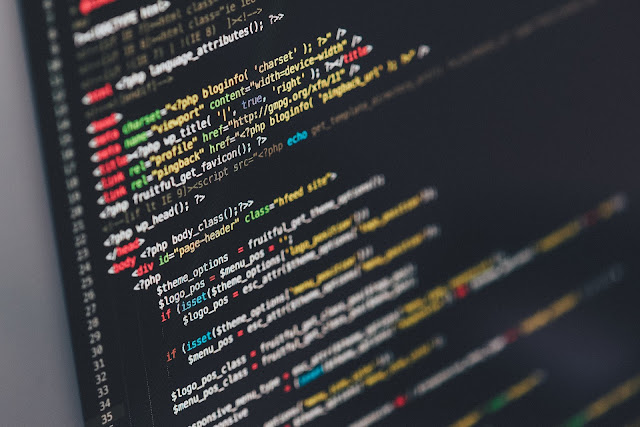
HTML is a defacto standard for web browsers to display web pages and websites. Many small business owners also know HTML. This helps them maintain their website at low cost.
Knowing HTML is the beginning of programming world. However, HTML is very powerful tool since you can publish an Internet facing web page using this.
As a beginner in website creation, you can use website builders and other interactive tools, however knowing how to code HTML is going to help you in long run.
In this page, we have compiled a huge list of HTML tutorials, reference eBooks and other resources that anyone can start using absolutely free.
What Is HTML?
HTML stands for Hyper Text Markup Language. It consists of markup tags, which describe the content of a document. HTML documents are often called as web pages. Some of the markup tags used in HTML include “b“ for bold text, “p” for a paragraph, and “li” for a bullet list.
HTML is platform independent, which means you can run it on any platform. It is easy to learn and its tools (Notepad and WordPad) are readily available free.
HTML is the base of web designing and development. You will always require a sound knowledge of HTML if you want to progress as a web designer or developer. It is the first step of any web development career and after learning HTML, you can opt for other sectional languages including PHP, Java, Python, and C.
What Is HTML5?
HTML Tutorial for Beginners

These HTML tutorials are targeted towards the beginners. We are going to cover some basic concepts of HTML including basic tags (HTML Tag, Title, Meta, and Body) and design elements.
- If you know nothing about HTML, this is where you start
- HTML Beginner Tutorial | HTML Dog
- HTML and CSS Course
- Intro to HTML/CSS: Making web pages | Computer Programming | Khan Academy
- HTML5 Tutorial | HTML 5 Tutorial
- Lissa Explains it All — HTML Help and Tutorial for Kids
- Profile | Code Avengers
- Beginners Guide By Sitepoint
- Learn to Code HTML & CSS – Beginner & Advanced
- The Best Way to Learn HTML
- HTML Tutorial for Beginners (Updated for 2017) – WebsiteSetup.org
Free HTML Websites With Tutorials
- HTML – Learn web development | MDN
- HTML Tutorial
- HTML Tutorial
- HTML Tutorial – Learn HTML Code, Tags & CSS
- HTML Tutorial
- HTML: An Interactive Tutorial – HTML Code Guide: Learn HTML Free
- HTML Tutorial
- Learn to Code HTML & CSS
- HTML Tutorials – Learn HTML In 3 Days
- HTML Tutorial – Table of contentsentutorial – HTML.net
- HTML Tutorial – Introduction
- Free HTML Tutorial
- HTML Tutorial
- HTML tutorials – w3resource
- HTML: An Interactive Tutorial – HTML Code Guide: Learn HTML Free
- HTML Source: HTML Tutorials
- HTML Tutorial – javatpoint
- HTML 101 – Berkeley Advanced Media Institute
- What is HTML? – HTML Tutorial | IT Connect
- HTML5 Tutorial – An Ultimate Guide for Beginners
- HTML Tutorial
- HTML Tutorial
- HTML Tutorials for the Complete Idiot
- HTML Tutorials – Hyper Text Markup Language
- Know about markup languages here:
Free HTML Video Tutorials and Courses
- HTML – Online Courses, Classes, Training, Tutorials on Lynda
- HTML Tutorial for Beginners – YouTube
- HTML Tutorials For Beginners – YouTube
- HTML5 Tutorials – YouTube
- HTML5 and CSS3 beginners tutorials – YouTube
- HTML Tutorial for Beginners – YouTube
- HTML5 Tutorials Playlist – YouTube
- HTML5 & CSS3 Fundamentals: Development for Absolute Beginners | Channel 9
- How to Create A Website: An HTML Tutorial and CSS Tutorial | Udemy
- Learn HTML and CSS | Code School
- HTML in Hindi – YouTube
- HTML5 and CSS3 Beginner tutorials – YouTube
- HTML Tutorials – YouTube
- HTML Tutorial – Beginners Guide to making web pages – YouTube
- 30 Days to Learn HTML & CSS (Full Course) – YouTube
- HTML5 Tutorials Playlist – YouTube
Free HTML eBooks and PDF
You can choose between beginner and expert level PDF guides. Some of these are in the form of online ebooks, however, you can easily convert them with the help of HTML to PDF converter and download to read offline.
- HTML tutorial and HTML examples
- A Quick Online Html Primer
- HTML Tutorial by HTML Point
- HTML Basics eBook – PDF Format
- PDF Format eBook on HTML by MIT
- HTML tutorial pdf for beginners free download – Phptpoint.com
- Learn HTML & CSS – a book that teaches you in a nicer way
- HTML for Beginners — Ultimate Guide
Best Free Web Forums To Ask Questions
Best Free Cheatsheets
- HTML Tags | HTML Dog
- Document Object Model (DOM) – Web APIs | MDN
- HTML Cheat Sheet – A Simple Guide to HTML
- HTML Cheat Sheet (Updated With New HTML5 Tags) – WebsiteSetup
- HTML Cheat Sheet (including new HTML5 tags) for Beginners
- HTML Cheatsheet | WIRED
- HTML Cheatsheet by Stanford University
- Hostinger HTML Cheat Sheet (new HTML5 tags included) – Everyone has to start somewhere! For many web developers HTML was that starting point. If you know HTML, you know language internet speak!
HTML Cheat Sheet (New HTML5 Tags Included)
- However, this markup language so many tags, attributes and events (especially after HTML5 was introduced) it can be overwhelming to remember them all. That’s why you need a good cheat sheet to help you get started.
Best Free Blogs To Stay Up To Date On HTML
These are some of the noteworthy blogs that publish interesting content about HTML and web development. Blogs about JavaScript will be useful for advanced web developers.
- A-List Apart: For People Who Make Websites
- CSS Tricks Blog
- QuirksBlog
- Smashing Magazine – For Professional Web Designers and Developers
- HTML5 by Sachin FromDev | ZEEF
Learning HTML is an easy task and it will take a few days to master all of its elements. The key is to practice what you have learned by building web pages yourself.
Article Updates
- Updated on October 2019 – Updated more tutorials and minor changes.
- Updated on October 2017 – Updated cheatsheets.
- Updated on August 2017 – Updated cheatsheets.
- Updated on June 2017 – Updated links and fixed minor issues.