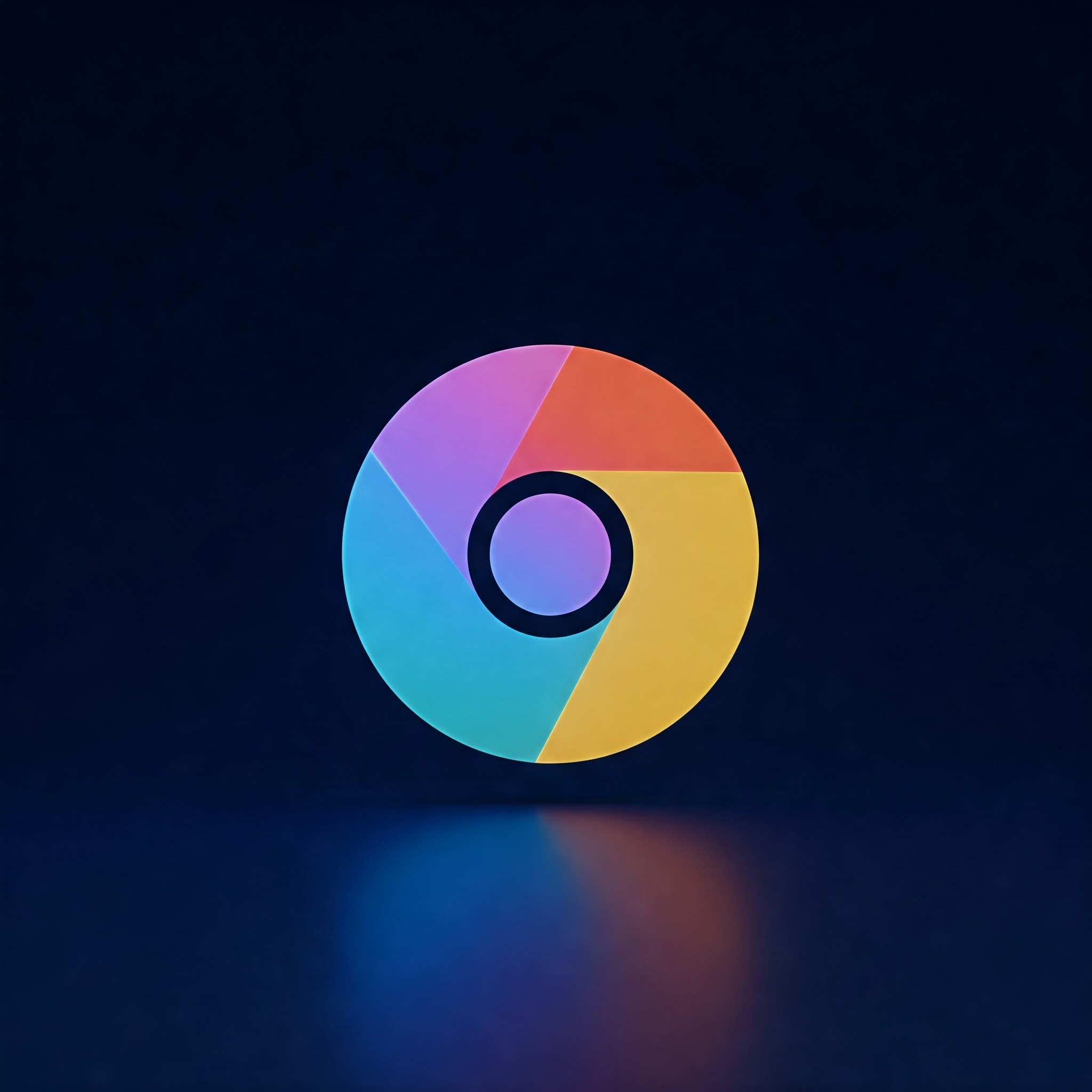
Save as PDF: Chrome’s Simple Printing Trick – The Ultimate Step-by-Step Guide
Do you want to save your favorite web pages offline or share content in a neat,universally accessible format? Printing web pages as PDFs using Chrome is one of the easiest and most effective ways to do this. Whether for study,work,or personal use,converting a live webpage into a PDF document ensures you keep valuable details intact with formatting preserved. In this article, we’ll walk you through everything you need to know about printing web pages as PDFs on google Chrome, with clear instructions, tips, and tricks for the best results.
Step 1: Open Google Chrome and Navigate to the Desired Webpage
First,launch the Google Chrome browser on your device. Type or paste the URL of the webpage you want to save as a PDF in the address bar and hit Enter. Wait for the page to fully load to ensure no missing elements in your PDF.
Step 2: access the Print Menu
Once the webpage loads, press Ctrl + P (on Windows/Linux) or Cmd + P (on macOS) to open Chrome’s print dialog. Alternatively, click the three-dot menu icon in the upper-right corner and select Print… from the dropdown menu.
Step 3: Set the Destination to “Save as PDF”
in the print dialog window, locate the Destination section.Click on the dropdown menu and select Save as PDF as your printing option. This tells Chrome you want to save the webpage as a PDF file instead of sending it to a physical printer.
Step 4: Customize Your PDF Settings
Before saving your PDF, adjust the following settings for optimal results:
- Pages: Choose specific pages or print the entire webpage.
- Layout: Select portrait or landscape based on your content format.
- Colour: Pick color or black and white, depending on your preference.
- More Settings: Here, you can adjust margins, scale, headers and footers, background graphics, and paper size.
Step 5: Preview the PDF
Use the preview pane on the left side of the print dialog to ensure the webpage looks as expected. check for alignment, missing content, or unnecessary elements like ads that can be removed by disabling “Background graphics” if needed.
Step 6: Save the Webpage as a PDF
Once satisfied with the preview and settings, click the Save button. Choose your desired folder or location on your computer, rename the file if necessary, and click Save again.
Additional Tips for Printing Web Pages as PDFs in Chrome
- Use Reader Mode: If the webpage is cluttered, use Chrome extensions that enable reader mode to simplify content before printing.
- Disable Unwanted Elements: Hide ads or pop-ups by using Chrome’s developer tools or browser extensions prior to PDF generation.
- Optimize for Mobile: Consider resizing the window to mobile screen width to capture mobile-optimized layouts if desired.
- Bookmark for Future Use: Save the PDF settings as presets using Chrome extensions for frequent exports.
Common Issues and How to Fix Them
| Issue | Solution |
|---|---|
| PDF Missing Images or Styles | Ensure the webpage has fully loaded before printing. Disable any ad blockers that might interfere with loading content. |
| PDF Layout Looks Distorted | Try adjusting margins, scale, and layout settings in the print dialog. use landscape layout for wider pages. |
| “Save as PDF” Option Not Visible | Update Chrome to the latest version. Alternatively, use a PDF printer driver or third-party extension. |
| large PDF File Size | Uncheck “Background graphics” or reduce image quality by scaling down in print settings. |
Conclusion
printing web pages as PDFs using Google Chrome is straightforward, allowing you to save critically importent content offline quickly and efficiently. By following these steps and tips, you can customize your PDF to suit your needs perfectly, whether for research, professional presentations, or personal archiving. Mastering this handy Chrome feature not only saves paper but also helps organize digital information effectively. Next time you encounter a webpage worth keeping, just print it as a PDF and enjoy offline access anywhere!