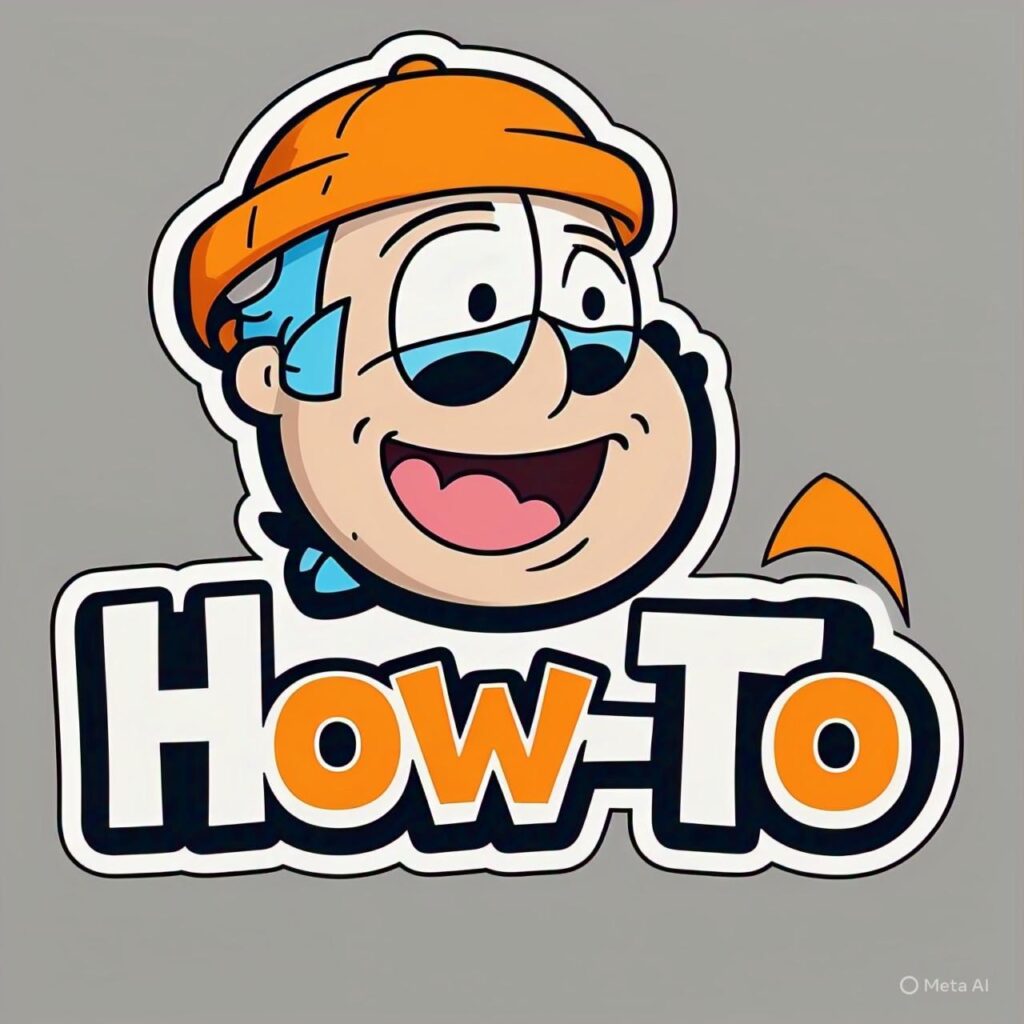
Personalize Your Home with Custom Ring Doorbell Sounds: A Step-by-Step Guide
Want to make your Ring Doorbell more personal and fun? Changing the Ring Doorbell sound is an easy way to give your smart home a touch of your own style. Whether you want a festive chime, a soothing tone, or something more attention-grabbing, Ring lets you customize how your doorbell sounds right from the Ring app. In this guide, we’ll walk you through exactly how to change your Ring Doorbell sound, explore available options, and share troubleshooting tips for a smooth setup.
Understanding How Ring Doorbell Sounds Work
Before diving into the steps, it’s important to understand how Ring Doorbell sounds operate. Your Ring device has two main types of sounds — one for the doorbell press and another for motion alerts. You can modify both through the Ring app, depending on your preferences and devices connected, such as a Ring Chime or Ring Chime Pro.
By default, your Ring Doorbell plays a standard chime when someone presses the button. However, with a few quick adjustments, you can choose from various built-in tones or even apply seasonal or event-based ringtones offered by Ring.
How to Change Ring Doorbell Sound Using the Ring App
Changing the sound on your Ring Doorbell can be done entirely through the Ring mobile app, available for both iOS and Android. Follow these steps to personalize your chime:
Step-by-Step Instructions
- Open the Ring app on your smartphone or tablet.
- Tap the menu icon (three lines) in the top left corner.
- Select Devices from the menu.
- Choose your Ring Doorbell or Chime device.
- Tap on Audio Settings or Chime Tones.
- Browse through the available tones and tap to preview them.
- Select your desired sound and tap Save or Set Tone.
Once saved, your Ring Doorbell will use the new sound for doorbell notifications or motion alerts, depending on your selection.
Changing Sound for Ring Chime or Chime Pro
If you’re using a Ring Chime or Chime Pro, you have even more flexibility. These devices let you change the sound for both doorbell presses and motion alerts separately, allowing you to recognize the type of alert instantly by sound alone.
Steps to Change Chime or Chime Pro Sound
- Open the Ring app and tap Devices.
- Select your Chime or Chime Pro from the list.
- Tap Audio Settings > Chime Tones.
- Preview available tones by tapping the play icon next to each one.
- Select the sound you like best and hit Save Changes.
You can also adjust the volume level within the same menu to make sure your chime is loud enough to hear from anywhere in your home.
Exploring Ring Seasonal and Custom Sounds
Ring often releases seasonal ringtones for holidays like Halloween, Christmas, or the New Year. These can add a festive feel to your home without any extra cost. You’ll usually find these sounds available for a limited time in the Chime Tones section of the app.
How to Get Seasonal Ringtones
- Open the Ring app during the holiday season.
- Go to your device settings and tap Chime Tones.
- Scroll through the list to find themed tones like “Jingle Bells” or “Spooky Chime.”
- Select your favorite tone and save the changes.
Ring typically rotates seasonal sounds throughout the year, so checking back occasionally ensures you don’t miss new or limited-edition ringtones.
Troubleshooting Sound Issues on Ring Doorbell
If you’ve changed your Ring Doorbell sound but still hear the old one, don’t worry. Here are some quick fixes to resolve common issues:
- Check your Wi-Fi connection: A weak or unstable connection can prevent sound settings from updating properly.
- Update the Ring app: Make sure you’re using the latest version to access all available sounds and features.
- Restart your device: Reboot your Ring Doorbell and Chime to refresh their settings.
- Re-sync your devices: If you have multiple Ring devices, ensure each one is synced correctly in the app.
In rare cases, you might need to reset your Ring Chime or Doorbell to factory settings, then reconfigure it. However, this should be your last resort if simpler fixes don’t work.
Tips for Choosing the Best Ring Doorbell Sound
With so many sounds available, it’s worth picking one that fits your home environment and lifestyle. Here are some quick tips to help you choose the right tone:
- Opt for a distinctive tone that stands out from your phone’s notifications.
- Pick a volume level that’s loud enough to hear but not disruptive.
- Change your tone occasionally to keep things fresh and fun.
- Use different tones for doorbell and motion alerts to tell them apart instantly.
These small tweaks can make your Ring experience more convenient and enjoyable.
Conclusion
Changing your Ring Doorbell sound is a simple yet impactful way to personalize your smart home setup. Whether you prefer a classic chime, a cheerful holiday tune, or something unique, the Ring app makes customization easy and fun. By following the steps above, you can update your Ring Doorbell or Chime sound in just a few minutes. So go ahead — give your front door a fresh new vibe and make every ring sound exactly the way you like it!