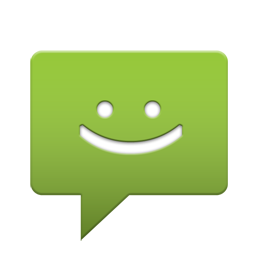
Have you ever accidentally dropped your phone, or even worse… dropped it in a sink? Do you keep it in your pocket and at times get caught in the rain, Or perhaps you left it at your office desk and never found it again. Well, anything may happen, however if you are worried that your SMS should not be lost in case you loose your device then you can easily do it now.
Today, the number of Android users is simply seen on a steady rise, which makes their daily life simple and hassle free. Considering the number of features and applications found in Android based phones, more and more people are seen shifting to these devices. But while using these phones, you may find a number of text messages as important, which you would like to secure somewhere for the backup as keeping the same in your phones could be a risky affair since they may get deleted unintentionally. Hence transferring the text messages (SMS) from the cell phones to computer or a cloud could be called as a better deal.
In case you are fine with keeping your SMS backed up on Gmai, it may be even more easier since you can have all your email and text messages saved in one gmail account that can be easily accessed and restored when you require.
In this post, I am trying to cover four powerful apps that can do this for you for free.
SMS Backup+
This free android app can automatically backup your mobile SMS, MMS and call log entries in a separate label in Gmail / Google Calendar. This app also supports the restore feature that can be really helpful in case you have to switch devices.
SMS Backup & Restore
SMS Backup & Restore is a simple yet powerful Android application that can back up and restore your SMS independent of the Android version. This app uses XML format to backup the data that ensures any android version will be compatible.
Wondershare MobileGo
There are several software applications, which can help you in doing this task; however, most of the users choose a wrong resort for this issue. Of all the applications and ways of transferring your text messages to your computer, you have one powerful application called Wondershare Mobile Go, which can help you in doing this task without much hassle. In fact, it is called as one shop mobile phone management application for Android users, which helps you in storing all your messages safely and in a most convenient manner. Let’s check out the steps involved in taking a backup of your Android based phone text messages to your PC as under:
The key features of Wondershare MobileGo application
Before you start exploring the steps involved in transferring your text messages to your PC, it would be a worthy thing to know a couple of features of the same. This application is a wonderful program, which has a number of features that are worth knowing for the Android users. You can not only get the backup of your text messages over your computer but also can transfer your call logs, contact, pictures, applications, videos and music to your PC. Also, the emails you have in your phone could be transferred safely to your PC along with the complete email content. Not only you can transfer the data directly from your phone to PC but can even sync your mobile data between two different Android mobile phones regardless of the manufacturers or carriers. You will never find any kind of data loss during the process of transfer. Also, if you are encountering any kind of issue, in your Android phones, this software- Wondershare MobileGo is competent tool to manage and resolve them once for all. It supports more than 2000 cell phones including all the versions of iPhone and Nokia phones along with the Android mobile phones. Now, let’s check the two steps involved in transferring your text messages to your PC.
Step 1 – Launch the application
In the first step, you need to install this application – Wondershare MobileGo over your PC. You can find this application both for the Windows or Mac users over the web, which could be downloaded very easily without paying a single buck. And, you will find the steps given below for this task covered for the Windows based PC. Once you download the software, you need to launch it to start this process. Once you do this step, you are now required to connect your Android based phone to your computer or laptop. After doing so, your PC will detect automatically your Android device. You could see your mobile phone getting displayed over your Windows based PC or laptop. You are now supposed to click over the option called SMS to start managing your text messages. This text message storing application- MobileGo is completely compatible to all the common Android mobile phones including Google, HTC, Sony, Samsung, Motorola and Sony Ericsson. Hence you do not have to worry whether your Android phone supports this software or not. Now, let’s check the next step for this process.
Step 2– Transferring the Text messages from Android phones to computer
Once you complete the above step, you could see the messages simply listed over your PC or laptop. You are now supposed to select the number of messages followed by clicking over the button called Import/Export. On doing so, you will be able to save the text messages over your computer or laptop in the .txt format. That’s it; you are done with storing your important messages. Once you transfer all your text messages to your PC from your Android phone using this software program, you are now free to delete these messages over your phone. Also, in case, if you want these messages back in your Android based phones, don’t worry, this software will prove effective in importing all your messages back from your PC to the phone.
Backup message & call to Email
Another app that can backup your SMS, call hostory and MMS to GMail and easily restore it when you need.
Final word
So, with these three awesome apps you could end up transferring your text messages from your Android phones to any PC or laptop or have it backup on a gmail account.
Useful Apps. Thanks for sharing 🙂