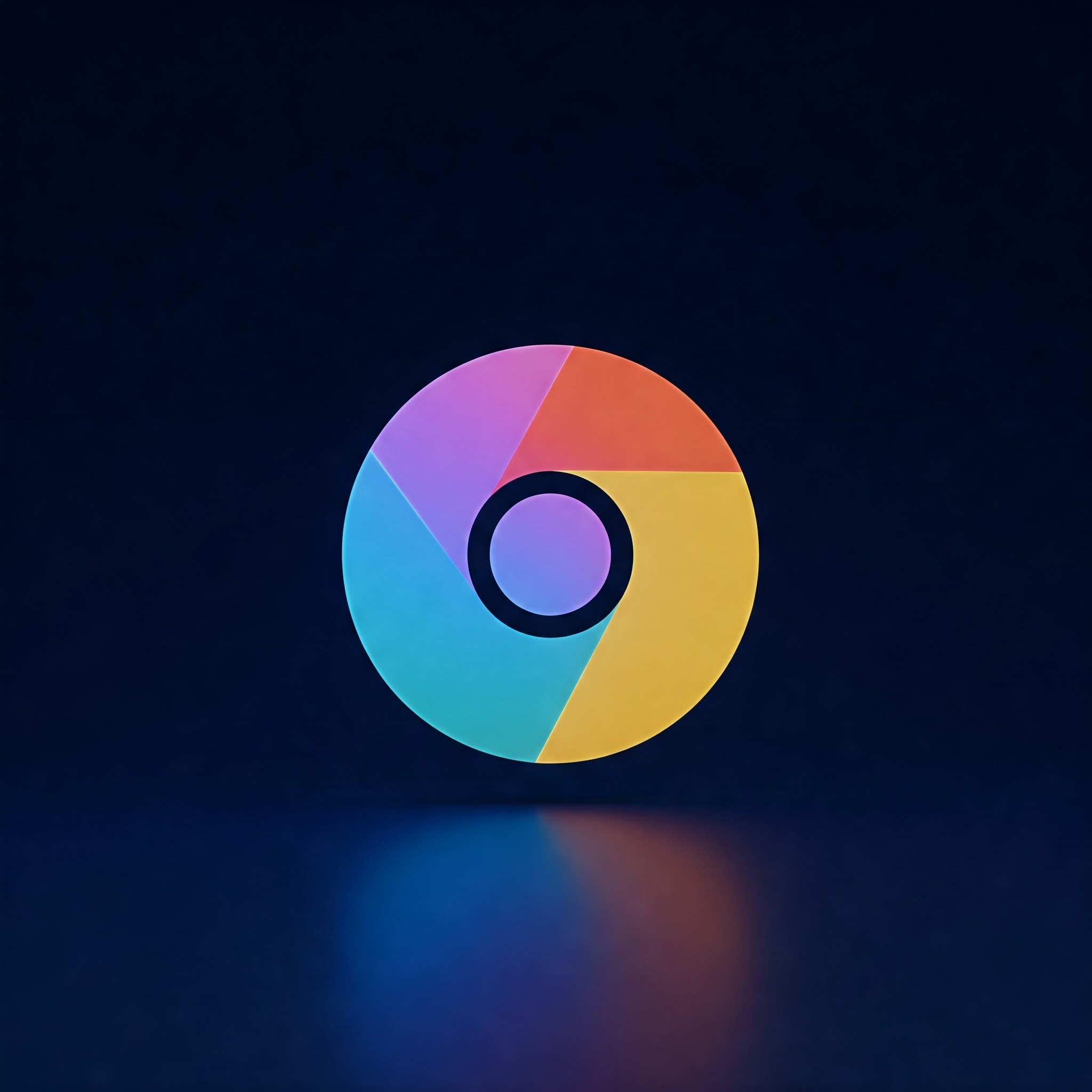
Boost Chrome Speed: Task Manager Tips
Google Chrome is one of teh most popular web browsers in the world, offering fast browsing and a smooth user experience. However, when multiple tabs, extensions, or background processes accumulate, Chrome can slow down, leading to laggy performance and reduced efficiency. Fortunately, Chrome has a built-in Task Manager that allows users to identify resource-hogging tabs and processes, helping you take control and optimize your browser’s speed.
Whether you are a beginner or a tech enthusiast, this guide will walk you through how to use Chrome’s Task Manager effectively to monitor and improve your browser’s performance.
Step-by-Step Guide to Using chrome’s Task Manager
Step 1: open Google chrome
Frist, launch the Google Chrome browser on your computer. Make sure you are running the latest version of Chrome for the best performance and features.
Step 2: Access Chrome’s Task Manager
You can open Chrome’s Task Manager in multiple ways:
- Click the three vertical dots (Customize and control Google Chrome) in the upper-right corner.
- Navigate to More Tools > task Manager.
- Alternatively, press Shift + Esc on Windows and Chrome OS to open the Task Manager directly.
Step 3: Understand the Task Manager Interface
The Task Manager window shows a list of all active processes in Chrome, including tabs, extensions, and background processes.
Key columns you will see:
- Task: Name of the tab or extension.
- Memory footprint: Amount of RAM used.
- CPU: CPU usage percentage.
- Network: Data usage rate.
- Process ID: Internal Chrome process identifier.
Step 4: Identify Resource-Heavy Processes
Sort columns by clicking on the headers (e.g., Memory footprint or CPU) to quickly locate processes consuming the most resources.
High memory or CPU usage indicates tasks that may be slowing down your browsing experience.
Step 5: End Unnecessary or Problematic Tasks
once you identify a heavy task that you don’t need (e.g., a misbehaving tab or extension), select it and click the End process button at the bottom right of the Task Manager window.
this action will free up system resources and potentially speed up the overall browser performance.
Step 6: Monitor and Repeat as needed
Regularly check Chrome’s Task Manager as you browse, especially if you notice slowing or freezing. Closing unwanted tabs or disabling heavy extensions can keep Chrome running smoothly over time.
Additional Tips to Improve Chrome Performance
- Keep Chrome updated to leverage performance improvements and security fixes.
- Limit the number of open tabs to reduce memory usage.
- Review and remove or disable extensions you rarely use.
- Clear your browsing data regularly to prevent cache buildup.
- Use chrome flags cautiously to enable experimental features for performance tuning.
- Consider hardware acceleration settings in Chrome’s advanced settings.
Common Warnings When Using Chrome’s Task Manager
- ending a process will immediately close its associated tab or extension, so save any critically important work before doing so.
- some system or essential Chrome processes should not be terminated as it might cause the browser to crash or behave unexpectedly.
- Extensions can sometimes reconnect or restart automatically after ending their process.
Chrome Task Manager Speedy Reference Table
| Function | How to Perform | Effect |
|---|---|---|
| Open Task Manager | Shift + Esc (Windows/Chrome OS) or More Tools > Task Manager | View all running Chrome processes and resource usage |
| Sort Processes | Click column headers (Memory,CPU) | Identify resource-heavy tabs and extensions |
| End Task | Select process > End process button | Close problematic or unneeded tab/extension to free resources |
Conclusion
Chrome’s Task Manager is a simple yet powerful tool that helps you maintain smooth and fast browser performance by monitoring memory and CPU usage of active tabs and extensions. By learning to identify and terminate heavy tasks, you can minimize lag and keep your browsing experience efficient.
Use this guide to routinely check your Chrome Task Manager, stay aware of resource usage, and optimize your browser settings for the best possible performance.