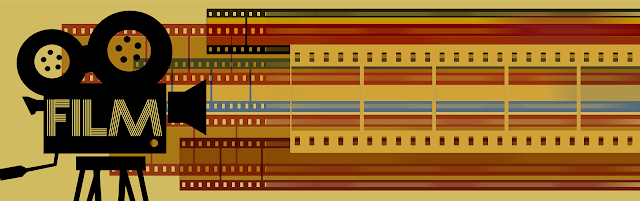
Videos are important to the internet. These media presentation help to give the world wide web its identity and its purpose. Videos are just as relevant as written content. People can view a video for entertainment or for informational purposes. Videos are also useful for recording and reporting current news events.
Online Downloaders
You can download videos for free by using online downloaders. An online downloader can be obtained from site that carry this type of technology. Once you are on the site you can then download a program that will help you to get free videos. Some free video downloaders will have commercials or want users to sign up for other things. A person will also have to evaluate the rules for using this technology. Some sights such as freemake.com/free_video_downloader will provide you with the technology you need to download videos.
On-Site Video Downloaders
An on-site video downloader allows users to copy and paste video URLs into a fixed downloading program. In other words, a person has to stay onsite to download a video. On-site video downloaders work by converting video URLs into MP4 formats. This type of technology is also known as a online video/link converter.
You Can Screen Record A Video
There are programs that can record videos while they play. They work with the same basic technology as a screenshot. When a video is playing it will be recorded. Some sites offer this technology for free of charge. Once you locate a site that provides this type of technology you should be able to record just about any type of video that you desire. Remember that this type of technology comes with limitations.
Stream Capturing Software
There are free programs that can capture video streams as they happen. These programs are designed to record streaming media while it is in progress. After a person downloads this software from a site they can then use it to record a video stream or feed as it happens. This type of technology is useful for recording live TV events on the web.
There are some rules for downloading videos on the web. You should make sure you are not violating copyrighted material. Downloaded video material should primarily be used personally. Using material for other videos or for public appearances should be avoided. The only way you should do this by contacting the person in charge of the video to get their permission to use it in that way.
Some free downloaders do not work on major video sites. Users might not be able to download and play their favorite videos from specific online sights that specialize in showing videos. You must make sure your downloader will work for these sites if you want some top-quality content. Ultimately, anyone can download videos for their personal use by using a great downloading program to perform this task.