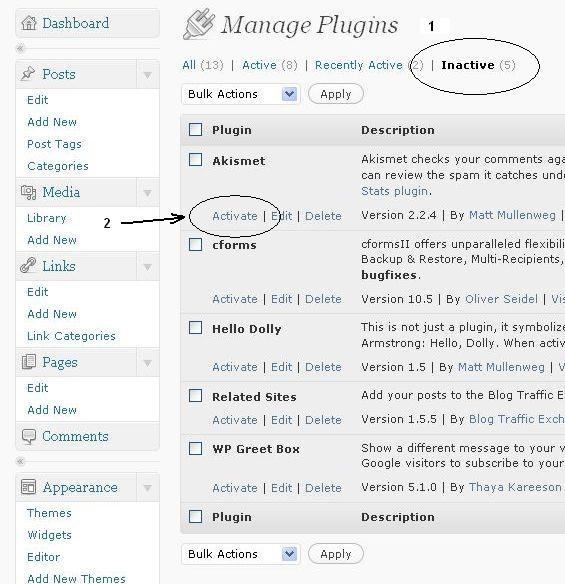The majority of WordPress users hardly require Plugins, or only need a few, like Plugins dealing with customized post listings or comment spam. There are other users enjoying the varied options Plugins offer like frequently updated weather reports, rating systems, post word counts, and more. WordPress Plugins are not compulsory, depends upon the user’s necessities, and thus they are not incorporated into the heart of WordPress.
WordPress Plugins In A Nutshell
Plugins found at the WordPress Plugins Directory site are planned by volunteers and are free to the public in general. These Plugins hosted in the WordPress Plugins Directory are regarded completely tested and literally safe. You must remember that, WordPress Plugins are the author’s and the user’s the responsibility. Those who are typically work-in-progress as WordPress grows and expands. It is well understood while developing website templates.
Plugins in WordPress Templates are framed by PHP scripts that increase the WordPress functionality. They are ready to offer new additions or alteration your blog that either increase characteristics that had been already accessible or put in otherwise out of stock new features to your site.
Certain companies like Templates Garden have a recommended plugins list for every WordPress blog. But it is hardly considered that something essential is missing from a tutorial. That something may be a stepwise guide to install a WordPress plugin. Few of the users may have requested tutorial available on internet. You will find three different means you can use to install a WordPress plugin in WordPress.
A lot of users may ask that they are unable to view the plugins screen in their WordPress dashboard. It is because you are using WordPress.com which has certain limitations. For the sake of using plugins, you would need to use self-hosted WordPress.org.
WordPress Plugins appear in two forms: drop-in as well as mess with. Those are personal terms, not the official ones. Drop in WordPress Plugins are Plugins you upload, activate, and then interact with only through the WordPress Administration Panels. Mess With WordPress Plugins are the ones you install and interact with through the Administration Panels, but they also involve editing your WordPress Theme template files, which means you are messing around with your WordPress blog.
There are some WordPress Plugins which will work from only the WordPress Administration Panels and/or through editing your WordPress Theme. Ultimate Tag Warrior WordPress Plugin is one of those, allowing you to control it’s functions through the Admin Panels, but also letting you precisely control where, what, and how you want your tags displayed on your blog.
Installing A WordPress Plugin
All WordPress Plugins install in two ways. Automatic and manual.
To automatically install a WordPress Plugin, you must have the following FTP access information ready.
Server Hostname for FTP access
FTP Username (not the same as your WordPress password)
FTP Password
Connection Type (FTP, FTPS (SSL) )
Following The Steps Will Help You A Lot:
- Click on Plugins > Add New and enter the name or search term to find the WordPress Pugin you wish to add.
- To view information about the Plugin, installation help, applicable WordPress versions, etc., click Details under the Plugin name.
- To install the Plugin, click Install under the Plugin name.
- When WordPress asks, enter the above access information and proceed.
Make It Correct
If the WordPress Plugin gets installed correctly, the resulting screen will let you know that the Plugin is installed and awaiting activation. If you wish to activate it, click Activate. If you wish to delay, leave the page.
You need to check the WordPress Plugin listing on the Plugins List on your WordPress site, or on its Plugins Directory to ensure compatibility and if updates are available. If a WordPress Plugin update is found to exist, it will be shown on the Dashboard screen, an alert on the Plugin’s menu title, and on the Plugin List.
Last But Not The Least
It is better to follow the instructions to update the Plugin. If a WordPress Plugin is not compatible or updated for the next release of WordPress, contacting the Plugin author directly for information on the next update and compatibility issues is the best option.