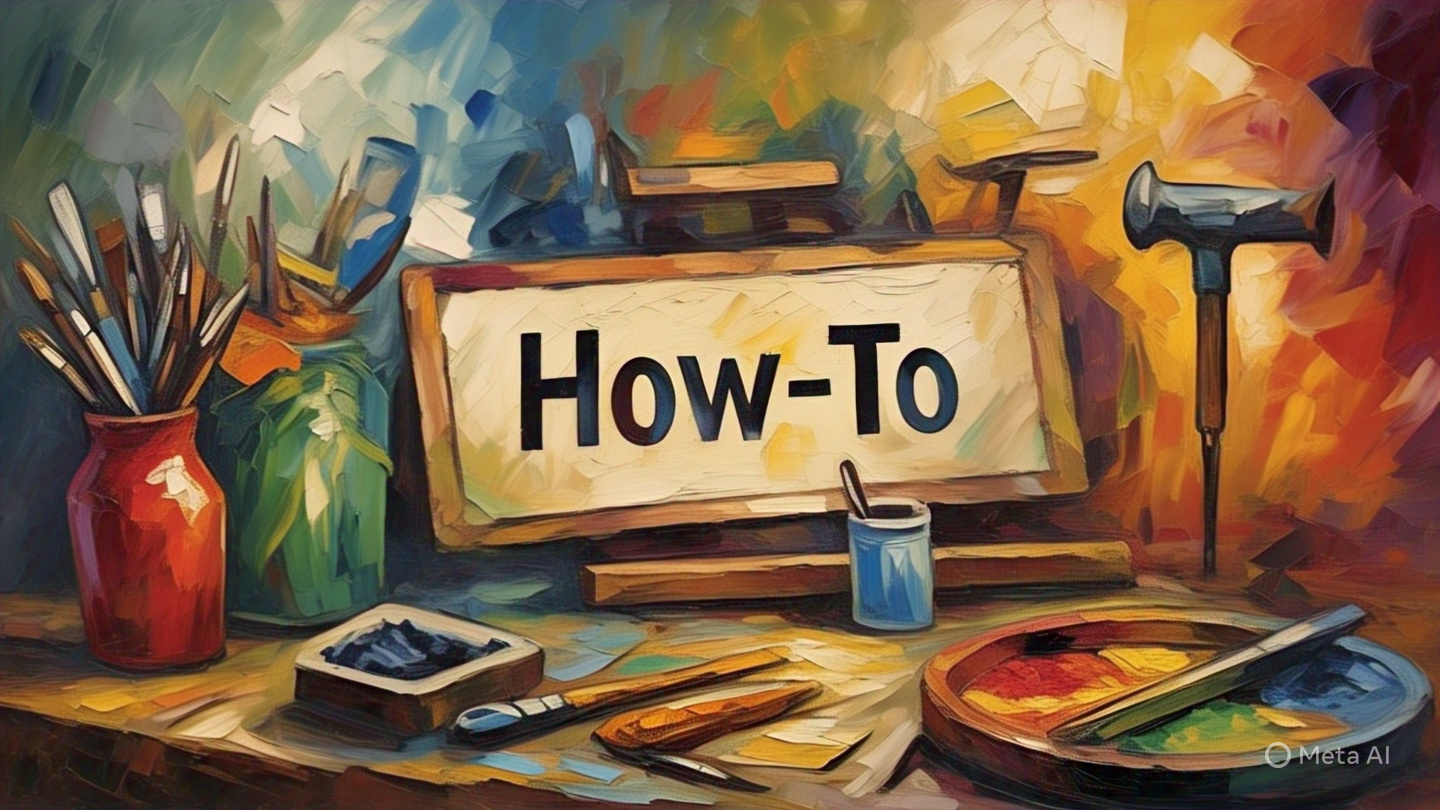
Mastering the Craft of Building a Drum Pad App for Android
Creating your very own drum pad app for Android from scratch may seem daunting, but with a good understanding of the basics, you can unleash your creativity and delve into the world of mobile app development. This comprehensive guide will help you step-by-step, from the initial stages of setting up your development environment to designing your app’s interface and making it work.
Setting Up Your Development Environment
Before you can start coding your drum pad app, you need to set up your development environment. The preferred tool for Android development is Android Studio, an integrated development environment (IDE) that provides all the tools you need for coding, debugging, and testing Android apps.
To download and install Android Studio on your computer, follow these steps:
- Visit the official Android Studio website.
- Click on the “Download Android Studio” button.
- Follow the installation instructions provided on the website.
Creating a New Android Project
Once you have Android Studio installed, the next step is to create a new Android project. This will serve as the foundation for your drum pad app.
Steps to Create a New Android Project
Follow these steps to create a new Android project:
- Open Android Studio and click on “Start a new Android Studio project.”
- Select “Empty Activity” and click “Next.”
- Give your project a name, e.g., “Drum Pad App.”
- Choose where you want to save your project.
- Make sure the language is set to Java or Kotlin, as per your preference.
- Click “Finish.”
Designing the App Interface
With your Android project created, it’s time to design the interface of your drum pad app. Android Studio provides a user-friendly interface designer that allows you to drag and drop UI elements onto your app.
For a drum pad app, you’ll need several buttons representing different drum sounds. You can customize these buttons by changing their size, color, and text. Also, make sure to give each button a unique ID, as you’ll need these IDs later when coding the functionality of your app.
Coding the Functionality
The final step in creating your drum pad app is to code the functionality. This involves writing the code that will play a specific drum sound when a button is pressed.
You’ll need to create a MediaPlayer object for each drum sound. Then, in the onClick method for each button, you’ll call the start method on the corresponding MediaPlayer object.
Remember, it’s essential to release the MediaPlayer resources once the sound has finished playing. This can be done using the setOnCompletionListener method.
Testing Your App
Once you’ve finished coding your app, it’s crucial to test it to ensure it functions as expected. Android Studio provides an Android Emulator that lets you run your app on your computer as if it were on an Android device.
You can also install the app on your Android device for testing. To do this, you’ll need to enable USB debugging on your device and then connect it to your computer via USB.
Conclusion
Building a drum pad app for Android from scratch is a rewarding experience that not only allows you to create something fun and functional, but also helps you improve your coding skills. While the process may seem complex, taking it step by step can make it manageable and even enjoyable. So, why not give it a try? With patience and persistence, you could be jamming to your beats in no time.