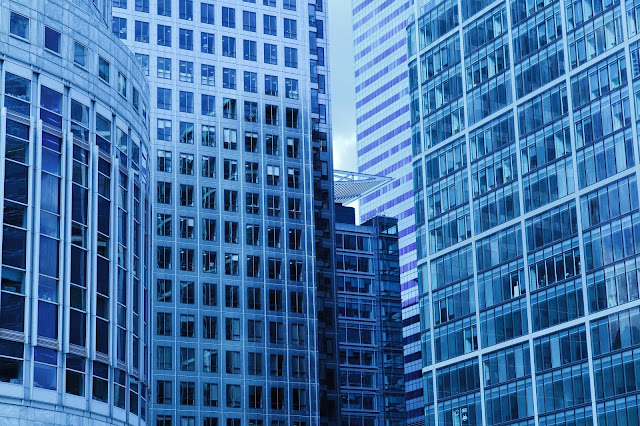Docker is developing new tools and solutions to address the needs of its users. However, it has lagged in some regards. In particular, Docker has failed to address a few complaints that developers have risen with integrating the platform with Windows.
Docker recently announced that it is finally addressing these concerns. They are releasing experimental support for developers that need to integrate Docker with Windows Home WSL 2.
What Does the New Announcement Mean for Docker Developers?
The new announcement was made on the Docker blog on March 5, 2020. The authors said that they alluded to these changes back in 2019. They shared a preview of what it would entail, but the development team has only recently decided to release them to the public.
The new update is ideal for developers that want to create Linux containers from a Windows environment. Some of the changes that it will involve include:
- Windows users will be able to use the latest version of Docker without having to switch to a Linux machine.
- Windows Home users will be able to install the Kubernates application with a single click.
- The user interface can be integrated seamlessly, which enables developers to manage and ensure that all of their containers that are running.
- Linux workspaces can be used from any Windows machine.
- Memory can be efficiently allocated to select projects.
The new announcement is encouraging. However, some developers may have difficulty incorporating Docker into their Windows Home platform. An overview of the process is provided below.
Integrating Docker into Windows Home
You will need to follow the steps below to integrate containers from Docker into your Windows platform. In this case, you will need to create three containers that will communicate with each other using different technologies (MySQL and MVC mCore).
But before you can take these steps, you are going to need to understand the nature of Docker and its environment. We have all heard of Docker registry and Docker containers before. Even if you weren’t entirely familiar with the concept, you should have some exposure to it.
In order to understand the interface behind Docker, you should try imagining a container ship, because each container on the ship is a machine that is programmed to do what you want (Server Core, Oracle, MySql are examples of these machines). They can be integrated and ordered to communicate with each other easily, with the addition that you can make it run anywhere and operating system.
Once we have more or less clarified what a Docker is and what it is for, let’s move on to the creation of containers.
First and foremost, we will install Docker. In my case, I installed it in Windows.
We can download it from this link on the official page of Docker and once downloaded we will install it giving in next – next install ( I know this is not very recommended for installations but in this case, there is no need to configure anything prior to installation) and wait for it to be installed. Once installed, it will ask us to uninstall it and we say yes.
Once the previous step has been followed we are ready to create our containers, but first, we need to create our network in Docker where the containers will go so that they can communicate with each other.
With the command docker network create network_name we create the network.