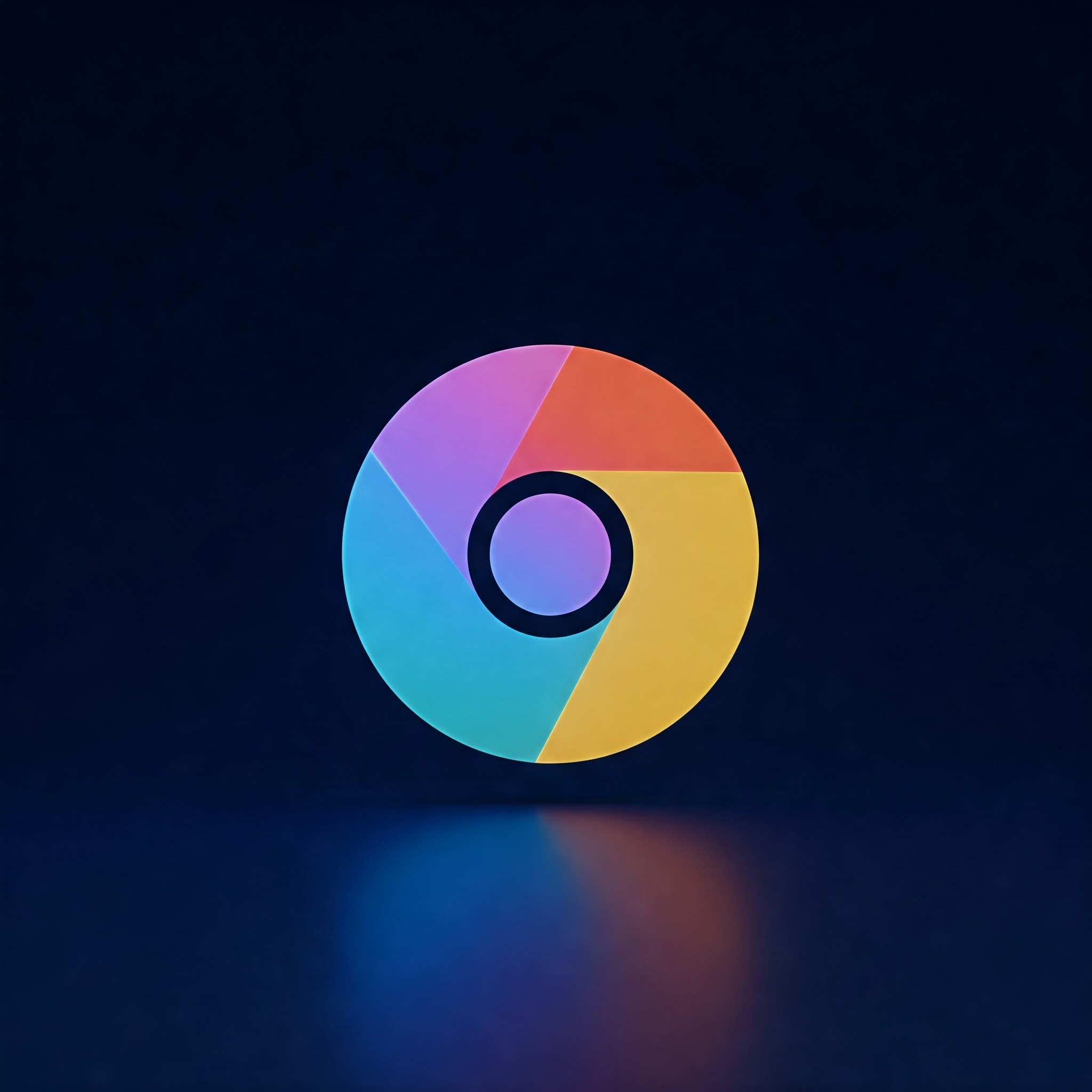
Google Chrome is one of the fastest and most popular web browsers, but its performance can noticeably degrade when extensions consume excessive system resources.Extensions add powerful functionality, but poorly optimized or conflicting extensions can slow down your browsing experience significantly. This article will walk you through practical troubleshooting steps to diagnose, identify, and fix extensions that are making Chrome run sluggishly.
Weather you’re a casual user or a developer exploring extension behavior on GitHub,these tips will help you optimize Chrome’s performance and ensure a smoother browsing experience.
Materials and Tools Needed
| Material/Tool | Description | Purpose |
|---|---|---|
| Google Chrome Browser | The latest version of Chrome installed on your computer | primary browser where extensions run and performance issues arise |
| Chrome Task Manager | Built-in Chrome tool to view resource usage per tab and extension | To identify resource-heavy extensions |
| Chrome Extensions Page | chrome://extensions/ URL to manage installed extensions | Enable, disable, or remove extensions |
| Developer Tools (Optional) | Chrome’s built-in developer tools accessed via F12 or Ctrl+Shift+I | For more advanced debugging and inspection |
| Internet Connection | A stable network connection | Sometimes extensions rely on online data fetching that may impact speed |
Step-by-Step Guide to Troubleshoot Extensions Slowing down Chrome
1.Open Chrome Task Manager to Identify High Resource Usage
Chrome has a dedicated Task Manager that shows memory,CPU,and network usage of every tab and extension.
- Open Google chrome.
- Click the three-dot menu icon (top-right corner), go to More Tools, then select Task Manager or press
Shift + Esc. - Look through the list to see which extensions are consuming excessive CPU or memory resources.
- Note the names of extensions with consistently high resource consumption.
- Tip: Extensions that spike in CPU usage when idle are usually problematic.
2. Disable Extensions One-by-One
Systematically disabling extensions can definitely help isolate the one(s) causing slowdowns.
- Navigate to
chrome://extensions/in your browser. - Toggle off the switch for one extension at a time.
- After disabling each extension, check Chrome’s speed by browsing normally.
- If performance improves noticeably, the last disabled extension is likely the culprit.
- Warning: some extensions might be essential for your workflow—disable cautiously.
- Optional: Use an Incognito window with extensions disabled by default to verify baseline performance.
3. Update or Remove Problematic Extensions
outdated extensions can have bugs and compatibility issues that slow Chrome down.
- In the extensions page (
chrome://extensions/), enable Developer mode (toggle switch at the top right). - Click the Update button to fetch the latest version for all installed extensions.
- if an extension continues to cause problems after updating, consider removing it by clicking the Remove button.
- Tip: Check the extension’s page on the GitHub repository (if open source) to report issues or find troubleshooting support.
4. Clear Browser Cache and Data
Sometimes, extension-created cache or browsing data can cause sluggishness.
- Open Chrome settings by clicking the three-dot menu > Settings.
- Navigate to Privacy and security > Clear browsing data.
- Select Cached images and files and optionally Cookies and othre site data, then click Clear data.
- Restart Chrome and test speed again.
5. Reset Chrome Settings (if Needed)
If your Chrome performance is still poor and extensions seem suspect, resetting Chrome can help.
- Go to Chrome Settings > Reset and clean up > Restore settings to their original defaults.
- Confirm by clicking Reset Settings.
- this disables all extensions and clears temporary data,restoring Chrome to a clean state.
- Warning: Resetting will disable extensions but won’t remove them. You will need to manually re-enable desired ones.
Additional Tips to Keep Chrome Running Fast
- Regularly review and uninstall extensions you no longer use.
- Avoid installing too many extensions, as each one consumes memory and CPU.
- Prefer extensions with good user reviews, frequent updates, and open-source repositories on GitHub for openness.
- Consider alternatives like bookmarklets or native browser features instead of heavy extensions.
- Keep Chrome up to date to benefit from performance improvements and security patches.
Summary Table: Quick Troubleshooting Checklist
| Step | Action | Purpose |
|---|---|---|
| 1 | Open Chrome Task Manager | Identify resource-heavy extensions |
| 2 | Disable extensions one-by-one | Isolate problematic extension |
| 3 | Update or remove extensions | Fix bugs and improve compatibility |
| 4 | Clear browser cache and data | Remove stale temporary data |
| 5 | Reset Chrome settings | Restore to default clean state |
By following these steps, you can effectively troubleshoot and resolve issues with Chrome extensions that slow down your browser. Being proactive about extension management maximizes your browsing speed and productivity.