Asynchronous File Uploads with jQuery: Methods and Best Practices
In modern web development, asynchronous file uploads are essential for creating smooth and responsive user experiences. Unlike traditional synchronous uploads that block the UI and require full-page reloads, asynchronous uploads allow users to continue interacting with the application while files are uploaded in the background.
When using jQuery, developers gain a straightforward way to handle these uploads efficiently, thanks to its powerful $.ajax method and DOM manipulation features. This article provides a comprehensive guide to implementing jQuery asynchronous file uploads, covering core concepts, code examples, and best practices—including support for progress bars and error handling.
Understanding Asynchronous File Uploads with jQuery
What Are Asynchronous File Uploads?
Asynchronous operations in jQuery mean actions—like file uploads—occur in the background without interrupting the user interface. Users can keep interacting with the application while the upload proceeds invisibly or with live feedback like progress indicators.
Benefits of Asynchronous File Uploads in jQuery
- Non-blocking UI: Avoids page reloads and keeps the interface responsive.
- Progress tracking: Enables visual feedback like upload progress bars.
- Error management: Offers immediate, clear feedback for upload failures.
- Multiple file support: Easily upload multiple files at once.
The Role of FormData and Blob
jQuery relies on modern browser APIs like FormData to package file data for uploads. FormData allows you to build key/value pairs, including file objects, which can then be transmitted via AJAX.
let formData = new FormData();
formData.append('file', $('#fileInput')[0].files[0]);
You can also use Blob objects for more customized binary data uploads, but in most jQuery scenarios, working directly with File inputs suffices.
Using jQuery’s $.ajax for Asynchronous File Uploads
Basic Example: Upload a Single File
<input type="file" id="fileInput">
<button id="uploadBtn">Upload</button>
<div id="status"></div>
$('#uploadBtn').on('click', function () {
let fileInput = $('#fileInput')[0];
let formData = new FormData();
formData.append('file', fileInput.files[0]);
$.ajax({
url: '/upload',
type: 'POST',
data: formData,
contentType: false,
processData: false,
success: function (response) {
$('#status').text('Upload successful!');
},
error: function (xhr) {
$('#status').text('Upload failed: ' + xhr.statusText);
}
});
});
Key $.ajax Settings
contentType: false– Prevents jQuery from setting theContent-Typeheader;FormDatahandles it automatically.processData: false– Ensures data is sent as-is, without being processed into a query string.
Uploading Multiple Files
let files = $('#fileInput')[0].files;
let formData = new FormData();
for (let i = 0; i < files.length; i++) {
formData.append('files[]', files[i]);
}
Handling Progress Events with jQuery
Tracking Upload Progress with xhr
$.ajax({
xhr: function () {
let xhr = new XMLHttpRequest();
xhr.upload.addEventListener('progress', function (e) {
if (e.lengthComputable) {
let percent = Math.round((e.loaded / e.total) * 100);
$('#status').text('Upload progress: ' + percent + '%');
$('#progressBar').css('width', percent + '%');
}
});
return xhr;
},
url: '/upload',
type: 'POST',
data: formData,
contentType: false,
processData: false,
success: function () {
$('#status').text('Upload complete!');
},
error: function () {
$('#status').text('Upload error!');
}
});
HTML for Progress Bar
<div id="progressContainer" style="width: 100%; background: #f0f0f0;">
<div id="progressBar" style="height: 20px; width: 0%; background: green;"></div>
</div>
Error Handling and Best Practices with jQuery
Common Error Handling in $.ajax
error: function (xhr, status, error) {
$('#status').text(`Error: ${xhr.status} - ${xhr.statusText}`);
}
Best Practices
- Limit file size client-side: Validate using JavaScript before upload.
- Check file types: Restrict uploads to specific MIME types.
- Graceful fallbacks: Inform users of issues in simple terms.
- Security tips:
- Sanitize filenames.
- Use CSRF protection tokens.
- Validate all file data server-side.
User Experience Considerations with jQuery
Enhancing UX During Uploads
- Progress indicators: Use bars, spinners, or percentage counters.
- Disable buttons: Prevent repeated clicks during an ongoing upload.
- Notifications: Show success or error messages clearly.
Handling Large Files
- Split files into chunks (if supported by backend).
- Increase timeout settings in
$.ajaxif needed. - Show estimated time remaining if possible.
Server-Side Considerations (Briefly)
- Languages: PHP, Node.js, Python (Flask/Django), ASP.NET, etc.
- Validation: Always check file size, type, and content.
- Storage: Save files securely, typically outside public directories.
- Response format: Return JSON for easy handling in jQuery:
{ "status": "success", "message": "File uploaded successfully." }
Conclusion
Asynchronous file uploads using jQuery offer a robust and user-friendly way to manage file data in modern web apps. With the power of FormData, $.ajax, and upload progress tracking, developers can create dynamic and efficient experiences.
To recap:
- Use
FormDatawith jQuery’s$.ajaxto upload files asynchronously. - Track progress using the
xhr.upload.onprogressevent. - Provide clear UI feedback and handle errors gracefully.
- Always validate and secure file data server-side.
Mastering these techniques will allow you to create seamless, reliable, and responsive file upload features in any jQuery-based application.