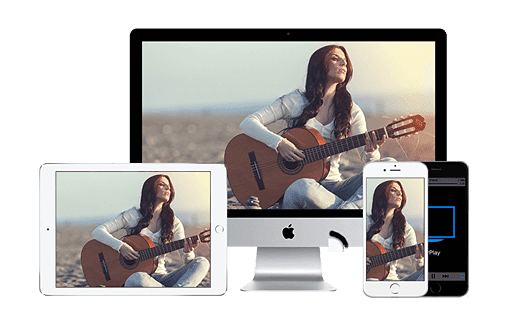
Anyone who regularly posts on a blog or YouTube understands the difficulty of recording iOS mobile device and phone screens without using a jailbreak. In the past, you would need to jailbreak if you wanted to record your iphone screen, but these days, there are other options for you to try. Technology advances and recording an iPhone or iPad screen is now much simpler and accessible.
All video recording of iPhone and iPad screens can now be done with one the single app. This article will cover the basics about this iOS-friendly app that can help you record anything you play on your screen. Read on to explore the facts and get our review.
The No Jailbreak Way to Record an iPhone or iPad Screen
This popular program allows you to record anything that happens on your iPad or iPhone screen without any need to jailbreak it. It is called the AceThinker Screen Recorder application and it offers unlimited use without length or time restrictions. This means you can record more than you ever thought you could before.
How To Record Your iOS Screen?
Just follow these simple steps to get started:
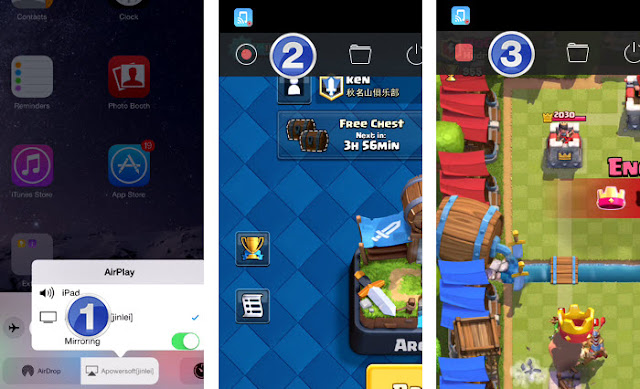
- Click the apple app store link below to download the AceThinker Screen Recorder app and complete the installation process.
- Launch the app, navigate to the settings section, and sets them up in the best way for your purposes.
- Swipe your iPhone screen from the bottom to the top to access the Control Panel.
- Tap on AirPlay. On the next control screen, tap on the option called ” “.
- Choose the correct option for mirroring. The connection to your computer should occur very quickly.

- The game, image, text, or movie displayed on your iPad or iPhone should now appear on the computer screen. Tap on “Recording Screen” to begin the process.
- Tap on “Stop” when you are done recording. Then you can save your work in the appropriate file format.
See how easy it is to grab screen recording was in record them as movies from your iOS mobile devices to your computer without jailbreaking? With this app, you should have no troubles.
AceThinker iOS Screen Recorder – is it a right choice for you?
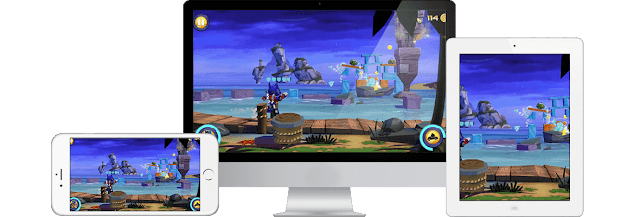
For anyone who does not want to jailbreak your iPhone/iPad in order to record screen as a movie can appreciate the Ace Thinker application. It does require download and set up, which may be a negative to some users. However, the simplicity of use and great ability to record video and capture still screens makes it worth it.
The finished images and videos of Acethinker iPhone Screen Recorder are sufficient for personal use and most other non-commercial purposes. The app does require that your computer, iPad, and iPhone work off of the same Wi-Fi connection in order to function properly.
Acethinker Screen Recorder iPhone design is quite attractive and the user interface has intuitive controls, powerful options, and a minimalistic design that makes it easy for anyone to use. People of any tech ability can become comfortable with the program very quickly.
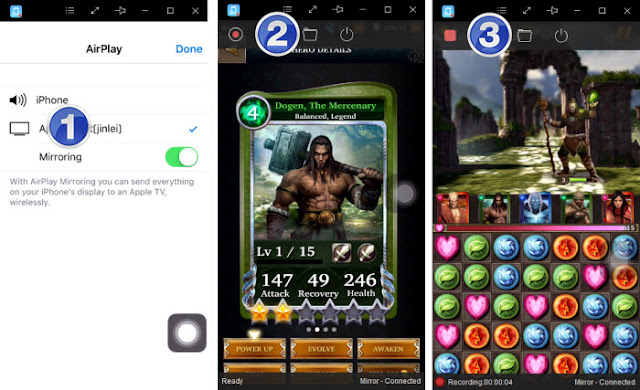
Due to the efficient nature of the Ace Thinker Screen Recorder for iPhone and the fact that no glitches or errors could be found during operation speaks to the powerful nature of its code. We experience no frame loss, pauses, or stuttering during playback or recording.
This simple solution is ideal for people who do not want to jailbreak their iOS device. The Ace Thinker Screen Recorder program usually costs $39.95, but FromDev subscribers can get a huge discount. Click on these links to get it today for just $19.95.
Windows Version: https://goo.gl/D0CzEq
Mac Version: https://goo.gl/yR3H5E
Conclusion
We had no problems at all using the Ace Thinker Screen Recorder application to record the screens of iPhones or iPad so they could be saved as movies on the computer. The video quality could be boosted a bit, but it is acceptable for personal viewing and most applications. This simple to use and effective application is a great choice for unlimited iPhone and iPad screen recordings.