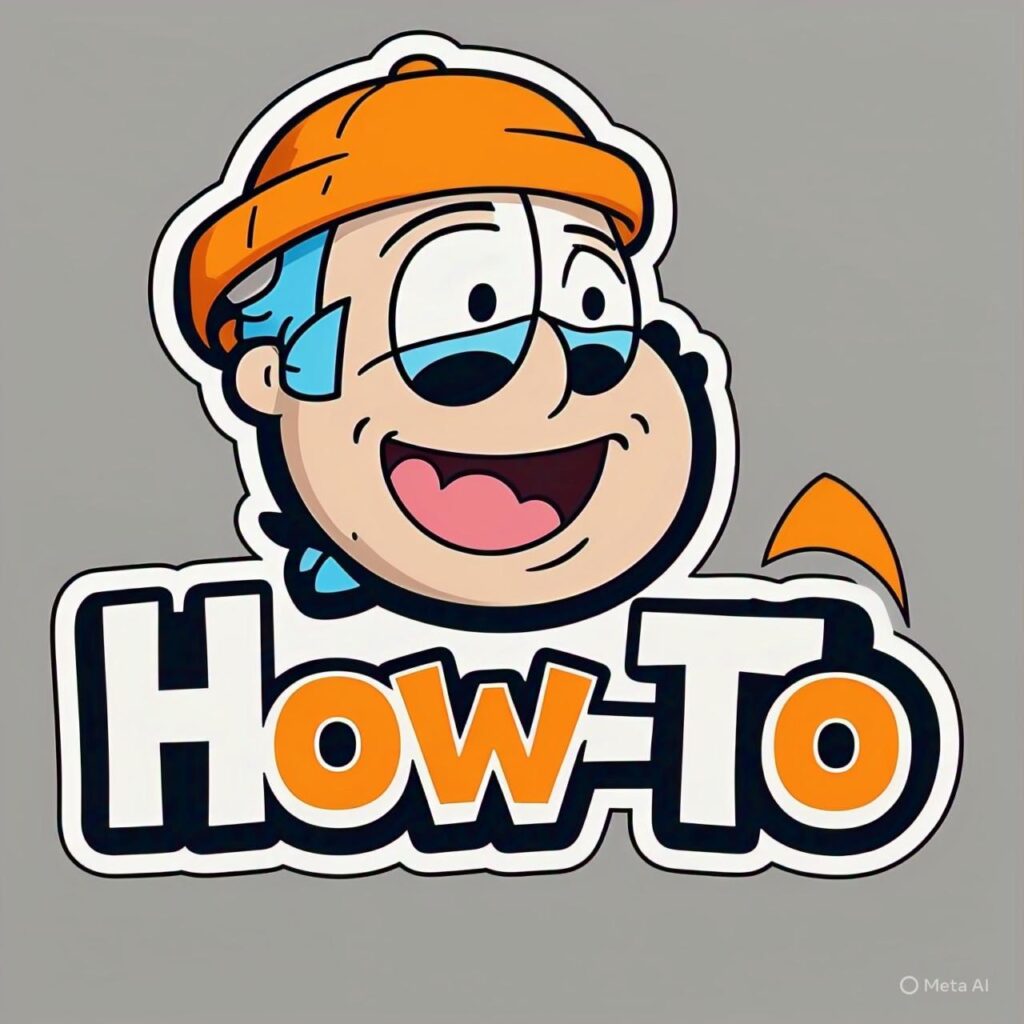Unlock Your iPhone’s Personality: 4 Simple Ways to Add Custom Ringtones
Have you ever wanted to personalize your iPhone with a unique ringtone that truly reflects your style? Whether it’s your favorite song, a funny sound, or a custom alert tone, setting a custom ringtone can make your phone stand out. While Apple doesn’t make it as straightforward as Android, there are still several easy and legitimate ways to get custom ringtones on your iPhone. This guide will show you all the best methods — from using iTunes to third-party apps — so you can make your iPhone sound exactly how you want.
1. Using iTunes to Create and Sync Custom Ringtones
iTunes remains one of the most reliable ways to create and transfer ringtones to your iPhone. This method gives you complete control over the audio clip you want to use.
Step-by-Step Guide
- Open iTunes on your computer and choose a song you own (purchased or downloaded).
- Right-click the song and select Song Info.
- Under the Options tab, set the start and stop times (no longer than 30 seconds).
- Click OK and then File > Convert > Create AAC Version.
- Locate the new 30-second file, right-click it, and choose Show in Finder or Show in File Explorer.
- Change the file extension from .m4a to .m4r.
- Connect your iPhone via USB and drag the .m4r file into Tones under your device in iTunes.
Once synced, the ringtone will appear in your iPhone’s sound settings. You can set it by going to Settings > Sounds & Haptics > Ringtone and selecting your new custom tone.
2. Getting Ringtones Without a Computer
If you prefer doing everything directly on your iPhone, you can use Apple’s own tools and third-party apps to create and apply custom ringtones without connecting to a computer.
Option 1: Using GarageBand
GarageBand is a free Apple app that lets you edit audio clips and export them as ringtones. Here’s how:
- Download and open GarageBand from the App Store.
- Create a new project and import your desired song from Files or Music Library.
- Trim the audio clip to 30 seconds or less.
- Tap the Share icon, then select Ringtone.
- Give your ringtone a name and tap Export.
After exporting, GarageBand gives you the option to set it as your ringtone immediately — super convenient and 100% free.
Option 2: Using Ringtone Maker Apps
There are several apps available on the App Store that make ringtone creation easier. These apps allow you to import songs, trim clips, and save them in the right format.
- Ringtones Maker – A free, ad-free app with simple editing tools.
- Tuunes – Offers a mix of paid and free ringtones, including popular tunes.
- Zedge – One of the oldest and most trusted platforms for downloading tones and wallpapers.
Keep in mind that many apps still require GarageBand for the final step of applying the ringtone due to iOS security restrictions.
3. Buying Ringtones Directly from iTunes Store
If you want a simple, no-hassle method, you can purchase official ringtones directly from the iTunes Store on your iPhone.
How to Buy Ringtones
- Open the iTunes Store app on your iPhone.
- Tap More at the bottom, then select Tones.
- Browse or search for your favorite song or artist.
- Preview and purchase the tone you like.
- After buying, tap Settings > Sounds & Haptics > Ringtone to select it.
This is the fastest way to get professional-quality ringtones without editing or converting files. However, it’s not free — most tones cost around $1.29 each.
4. Setting Custom Ringtones for Specific Contacts
Did you know you can assign unique ringtones to specific contacts? This makes it easy to know who’s calling without looking at your screen.
- Open the Contacts app and select the person you want to customize.
- Tap Edit in the top-right corner.
- Select Ringtone and choose your preferred tone.
- Tap Done to save changes.
Now you’ll instantly recognize calls from friends, family, or colleagues based on their custom ringtone.
5. Troubleshooting Common Ringtone Issues
Sometimes, your new ringtones might not appear or sync properly. Here are a few tips to fix common problems:
- Check file length: Ringtones must be under 40 seconds to appear in settings.
- Re-sync with iTunes: If tones don’t appear, reconnect your iPhone and re-add them via iTunes.
- Restart your device: Sometimes, a quick reboot can make the new tones visible.
- Update iOS: Ensure your device runs the latest iOS version for better compatibility.
Conclusion
Getting custom ringtones on your iPhone may take a few steps, but the results are worth it. Whether you prefer creating tones with iTunes, editing with GarageBand, or buying them directly from iTunes Store, there’s an option for every user. Custom ringtones not only make your device feel more personal but also help you instantly recognize calls and notifications. Try one of these methods today and give your iPhone a sound that’s uniquely yours!