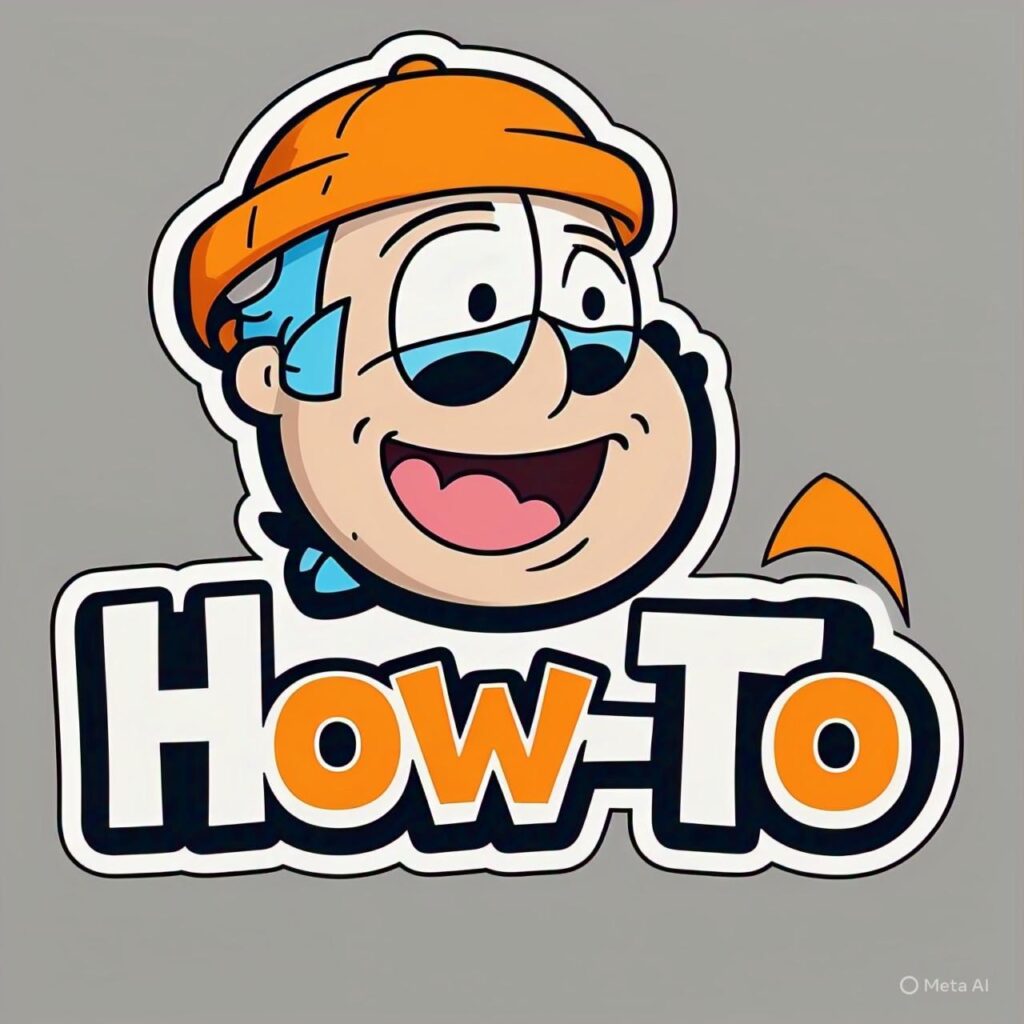Maximize Your iPhone’s Battery Life: Tips & Tricks for Long-Lasting Power
Have you ever glanced at your iPhone only to discover it’s down to 20% battery by lunchtime? You’re not alone. iPhone battery drain is one of the most common complaints among users, and it’s incredibly frustrating when your device can’t keep up with your daily needs. The good news is that rapid battery depletion usually isn’t caused by a faulty battery—it’s often the result of settings, apps, and features quietly consuming power in the background. Understanding why your iPhone battery drains so quickly and implementing the right fixes can dramatically extend your battery life and keep your phone powered throughout the day.
Common Culprits Behind Rapid iPhone Battery Drain
Before diving into solutions, it’s essential to identify what’s actually draining your battery. Your iPhone uses power for countless processes, but some are significantly more demanding than others.
Background App Activity
Apps running in the background are silent battery killers. Even when you’re not actively using them, many apps continue to refresh content, check for updates, and sync data. Social media apps, email clients, and news applications are particularly notorious for background activity. This constant communication between your apps and their servers can quickly deplete your battery, especially if you have dozens of apps all refreshing simultaneously.
Display Brightness and Screen Time
Your iPhone’s display is one of the biggest power consumers. Keeping your screen brightness at maximum levels or spending excessive time staring at your phone will naturally drain the battery faster. Additionally, features like Auto-Brightness, while helpful, sometimes keep the screen brighter than necessary in certain lighting conditions.
Location Services and GPS
Location tracking is incredibly power-intensive. Apps that constantly monitor your location—navigation apps, weather services, and social media platforms—require continuous GPS usage, which significantly impacts battery life. Many apps request location access even when they don’t truly need it for functionality.
Proven Strategies to Stop iPhone Battery Drain
Now that you understand the main causes, let’s explore effective solutions to preserve your iPhone’s battery life.
Optimize Your Display Settings
Making simple adjustments to your screen settings can yield impressive battery improvements:
- Lower your screen brightness manually or enable Auto-Brightness by going to Settings > Accessibility > Display & Text Size > Auto-Brightness
- Reduce Auto-Lock time to 30 seconds or 1 minute so your screen turns off quickly when not in use
- Consider using Dark Mode on OLED iPhone models, as darker pixels consume less power
- Disable raise to wake if you frequently trigger your screen accidentally
Manage Background App Refresh
Take control of which apps can refresh in the background by navigating to Settings > General > Background App Refresh. You can disable this feature entirely or selectively choose which apps really need background updates. Email, messaging, and critical work apps might benefit from background refresh, but social media and gaming apps generally don’t need this privilege.
Control Location Services
Review your location permissions carefully by going to Settings > Privacy & Security > Location Services. For most apps, “While Using the App” is sufficient and far more battery-efficient than “Always.” Reserve the “Always” permission only for apps that genuinely require it, such as fitness trackers or Find My iPhone.
Advanced Battery-Saving Techniques
Update Your iOS Software
Apple regularly releases iOS updates that include battery optimization improvements. Keeping your iPhone updated ensures you have the latest power management features and bug fixes that might be causing unnecessary battery drain. Check for updates in Settings > General > Software Update.
Enable Low Power Mode
Low Power Mode is a powerful feature that reduces background activity, email fetch, automatic downloads, and some visual effects. You can enable it manually in Settings > Battery or set it to activate automatically at 20% battery. For users experiencing severe battery issues, keeping Low Power Mode enabled throughout the day can be a temporary solution while you implement other fixes.
Identify Battery-Hogging Apps
Your iPhone provides valuable insights into which apps consume the most power. Navigate to Settings > Battery to see detailed battery usage by app over the last 24 hours or 10 days. If you notice an app using excessive battery relative to your actual usage time, consider:
- Deleting the app if it’s not essential
- Disabling background refresh for that specific app
- Checking for app updates that might fix battery issues
- Contacting the app developer about the problem
Disable Unnecessary Features
Modern iPhones come packed with features you might not use regularly. Disabling them can conserve battery:
- Turn off AirDrop when not actively transferring files
- Disable Bluetooth if you’re not using wireless accessories
- Reduce motion effects in Settings > Accessibility > Motion
- Limit push email notifications or switch to manual fetch
- Turn off Hey Siri if you prefer pressing the side button
When Battery Drain Indicates a Hardware Problem
Sometimes, despite all optimization efforts, battery problems persist. This could indicate battery degradation or hardware issues. Check your battery health by going to Settings > Battery > Battery Health & Charging. If your Maximum Capacity is below 80%, your battery has degraded significantly and might warrant replacement.
Other signs of battery hardware problems include unexpected shutdowns, extremely fast drain from 100% to 0%, or the phone becoming unusually hot during normal use. In these cases, visiting an Apple Store or authorized service provider for battery diagnostics and potential replacement is recommended.
Conclusion
Rapid iPhone battery drain is frustrating, but it’s rarely an unsolvable problem. By understanding the primary causes—background app activity, screen brightness, location services, and inefficient settings—you can take targeted action to significantly improve your battery life. Start with the simple fixes like adjusting display settings and managing background app refresh, then move to more advanced techniques like identifying battery-hogging apps and enabling Low Power Mode when needed. Most users will see noticeable improvements within days of implementing these changes. If problems persist despite optimization, it might be time to check your battery health or consult with Apple support. With these strategies in hand, you can enjoy a full day of iPhone use without constantly hunting for a charging cable.