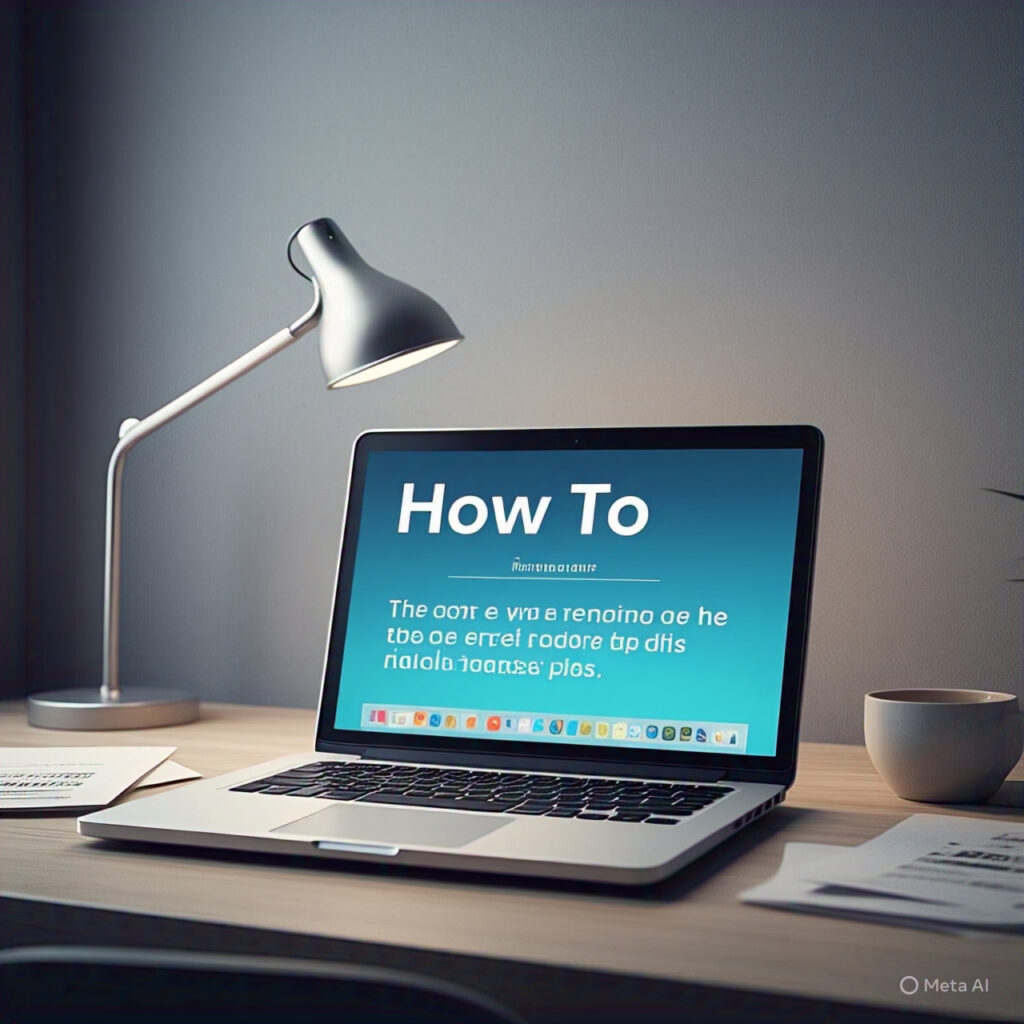Using iTunes on Chromebook: A Complete Step-by-Step Guide
Many Chromebook users wonder if they can use iTunes to access their favorite music, podcasts, and media library. While iTunes isn’t officially supported on Chrome OS, there are still a few effective ways to enjoy your iTunes collection on a Chromebook. In this guide, you’ll learn multiple methods to get iTunes running — whether you want to play music, sync files, or stream your Apple content effortlessly.
Why iTunes Doesn’t Natively Work on Chromebook
iTunes was designed by Apple for macOS and Windows systems, not Chrome OS. Chromebooks rely on the lightweight Chrome OS, which doesn’t support traditional Windows or macOS applications directly. This means you can’t simply download and install iTunes like you would on a PC or Mac.
However, thanks to advancements in Chrome OS and compatibility layers like Linux and remote access tools, you can still use iTunes in a few creative ways. Let’s explore these options step-by-step.
Method 1: Access iTunes Music via Apple Music Web Player
The easiest and most convenient method to enjoy your iTunes music on a Chromebook is by using the Apple Music web player. This method doesn’t require any installation and works directly from your browser.
Steps to Use Apple Music on Chromebook
- Open the Chrome browser on your Chromebook.
- Go to music.apple.com.
- Sign in with your Apple ID credentials.
- Access your iTunes library and playlists synced with Apple Music.
This option works perfectly if you’ve already uploaded your iTunes library to Apple Music. Once logged in, you can stream all your songs, albums, and playlists without downloading any software.
Method 2: Use iTunes on Chromebook with Linux (Beta)
For users who want the full iTunes desktop experience, you can install iTunes through Linux (Beta) on your Chromebook. This method is a bit more technical but allows greater flexibility.
Steps to Install iTunes via Linux
- Enable Linux (Beta) on your Chromebook by going to Settings > Advanced > Developers > Linux development environment.
- Download and install Wine, a compatibility layer that lets you run Windows applications on Linux.
- Open the Linux Terminal and type:
sudo apt-get install wine
- Download the Windows iTunes setup file from the Apple website.
- In the terminal, navigate to the folder containing the setup file and run:
wine iTunesSetup.exe
- Follow the on-screen prompts to complete the installation.
Once installed, you can open iTunes through the Linux apps section and log in with your Apple ID. Keep in mind that this method might not deliver the same smooth experience as on Windows or Mac, but it’s functional enough for basic use.
Method 3: Use Remote Access to Stream iTunes from Another Computer
If you already have iTunes installed on a Windows PC or Mac, you can use Chrome Remote Desktop to control and stream your iTunes content directly on your Chromebook.
Steps to Use Chrome Remote Desktop
- On your PC or Mac, install the Chrome Remote Desktop extension.
- Set up remote access by following the on-screen instructions.
- On your Chromebook, open the same Chrome Remote Desktop site and log in with your Google account.
- Select your connected computer and start a remote session.
Once connected, you’ll see your desktop interface on your Chromebook screen, allowing you to open and use iTunes just like you would on your main computer. This method works great for accessing your entire library without transferring files.
Alternative Options for iTunes Users on Chromebook
If installing iTunes feels too complicated, there are alternative methods to access your iTunes music collection using other apps and cloud services.
Use Google Drive or YouTube Music
- Google Drive: Upload your iTunes music files to Google Drive and play them directly from your browser.
- YouTube Music: You can upload up to 100,000 songs from your computer to YouTube Music for free and stream them from any device, including Chromebooks.
- Spotify or Amazon Music: These services also let you upload or import local music libraries for easy streaming.
These cloud-based platforms make it easy to enjoy your iTunes collection without needing the iTunes software itself.
Tips for Managing iTunes Music on Chromebook
Once you’ve set up iTunes or an alternative solution, it’s important to manage your files efficiently for smooth playback and easy access.
- Always back up your music to cloud storage like Google Drive or Dropbox.
- Keep your playlists organized by syncing them with Apple Music or YouTube Music.
- Use high-quality audio formats such as AAC or MP3 for better compatibility with Chrome OS.
Conclusion
While you can’t install iTunes directly on a Chromebook, there are plenty of reliable workarounds to access your music collection. Whether you use the Apple Music web player, install iTunes via Linux and Wine, or connect through Chrome Remote Desktop, you can still enjoy your favorite songs and playlists seamlessly.
By following these steps, you’ll be able to get iTunes or its equivalent features working on your Chromebook without much hassle. Choose the method that best fits your needs and enjoy your iTunes music wherever you go.