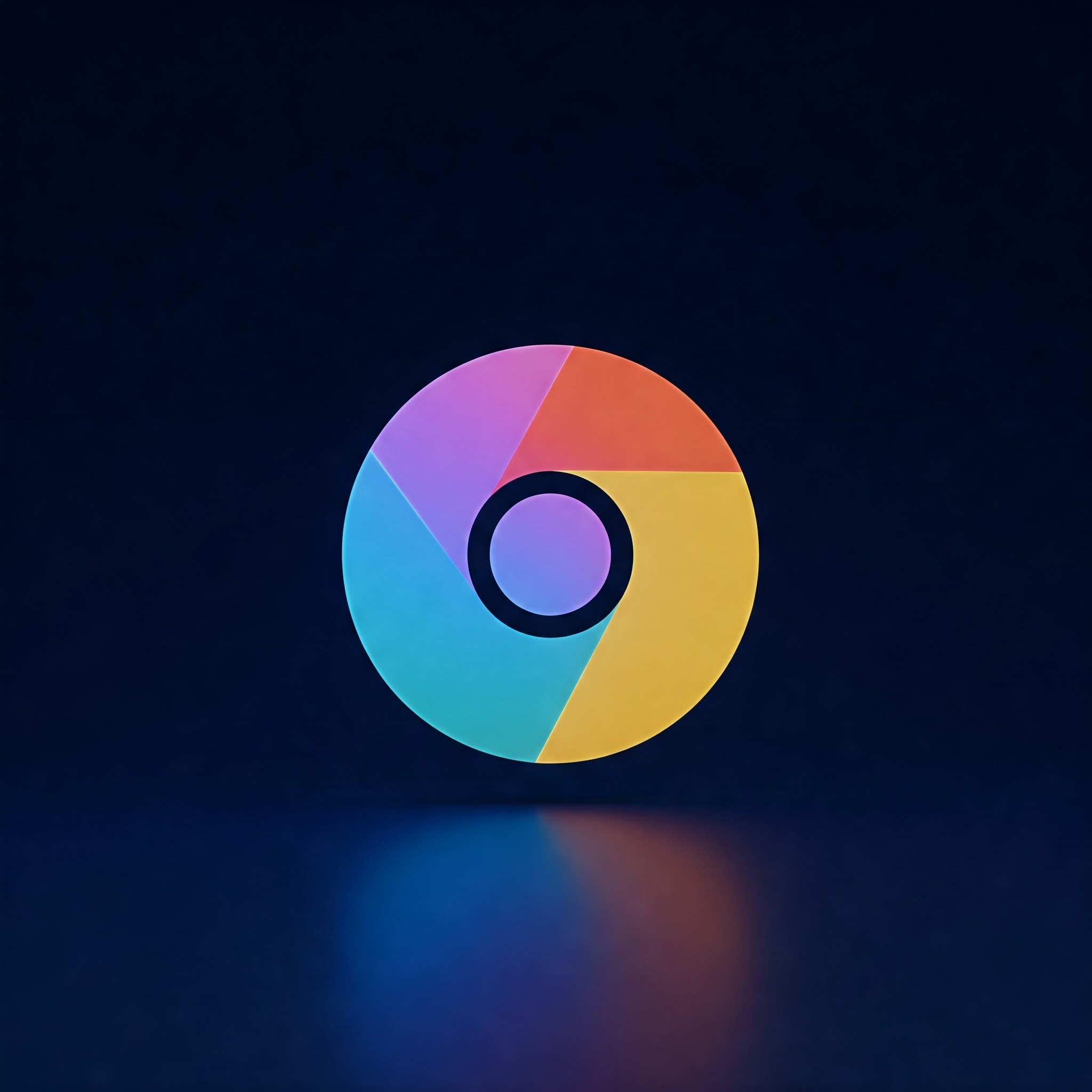
Reopen Closed Tabs: Chrome’s Quick Fix
Accidentally closing critically important tabs in Google Chrome can be frustrating, especially when you’re in the middle of research or reading. Fortunately, Google Chrome offers several straightforward methods to restore recently closed tabs quickly. Whether you’re a beginner or a seasoned tech user, this article will walk you through multiple ways to recover your lost tabs efficiently.
Step-by-Step Guide to Restore Recently Closed Tabs in Google Chrome
Method 1: Using Keyboard Shortcuts
this is the fastest method to reopen a recently closed tab in Chrome.
- Open your Google Chrome browser.
- Press Ctrl + Shift + T (Windows/Linux) or Command + Shift + T (mac) on your keyboard.
- The last closed tab will reopen instantly.
- Repeat the shortcut multiple times to open tabs closed earlier in sequence.
- Tip: This shortcut works even after closing and reopening Chrome,provided that your browsing history is available.
Method 2: Using Chrome’s Tab Context Menu
If you prefer using your mouse or touchpad, follow these steps.
- Right-click on an empty space in the tab bar (the area next to your open tabs).
- From the context menu that appears, select “Reopen closed tab”.
- The last closed tab will reopen instantly.
- This method is handy if you wont to reopen only the most recently closed tab without using the keyboard.
method 3: Restoring Tabs from Chrome History
If the tab you want to restore isn’t the last one you closed, you can find it in your Chrome browsing history.
- Click the three vertical dots in the upper-right corner of Chrome to open the menu.
- Select History > then click History again from the submenu.
- You will see a list of recently visited websites sorted by time.
- Browse or search for the website you want to restore using the search bar.
- Click on the desired link to reopen that webpage in a new tab.
- Tip: Use Ctrl + H (Windows/Linux) or Command + Y (Mac) to quickly access Chrome History.
- If you have Chrome syncing enabled across devices,you can also see tabs closed on other devices hear.
Method 4: Using the “Recently Closed” section in New Tab Page
- Open a new tab in Chrome (click the + icon or press Ctrl + T / Command + T).
- Scroll down to the “Recently Closed” section on the new tab page.
- Click any of the listed tabs to reopen them quickly.
- This feature depends on your Chrome version and might not be visible in all cases.
Method 5: Using Chrome’s Tab Manager (Tab Search)
- Click the small downward arrow icon or tab-search icon at the top right corner of Chrome’s tab bar.
- In the drop-down panel, scroll to the Recently closed section.
- Click on any closed tab to reopen it.
- This tool helps manage and track tabs easily when you have multiple tabs open.
Additional Tips and Warnings
- Enable Chrome Sync: To keep your browsing data safe and accessible across devices, enable Chrome Sync. This helps restore tabs from other devices if available.
- Private Browsing: Tabs closed in Incognito mode are not saved in history, so you cannot restore them using these methods.
- Session Managers: Consider using Chrome extensions like Session Buddy for advanced tab recovery and session management.
- Clear Browsing Data Warning: Avoid clearing your browsing history until you’ve recovered closed tabs, as this action removes data needed for restoration.
Summary Table of Restoration Methods
| Method | How to Access | Best for | Limitations |
|---|---|---|---|
| Keyboard Shortcut | Ctrl + Shift + T (Cmd + Shift + T on Mac) | Quick reopening of last closed tabs | Only reopens recently closed tabs sequentially |
| Tab Bar right-Click Menu | Right-click empty area in tab bar → Reopen closed tab | Mouse users reopening last closed tab | Single tab at a time |
| Chrome History | Menu → History or Ctrl + H | Searching older closed tabs | Requires browsing history enabled |
| new Tab Page | New Tab → Recently Closed Section | Quick access to recently closed tabs | May not be available in all Chrome versions |
| Tab Manager (Tab Search) | Tab Search icon → Recently Closed list | Managing multiple tabs and restoring closed ones | Dependent on Chrome version and device |
Final Thoughts
Restoring recently closed tabs in Google Chrome is simple and convenient using various in-built tools and shortcuts. By mastering these methods, you can quickly recover your browsing sessions without losing critically important information. Remember to enable Chrome Sync and avoid clearing your history prematurely to maximize your tab restoration options. With these tips, you’ll never worry about accidentally closing a tab again!
