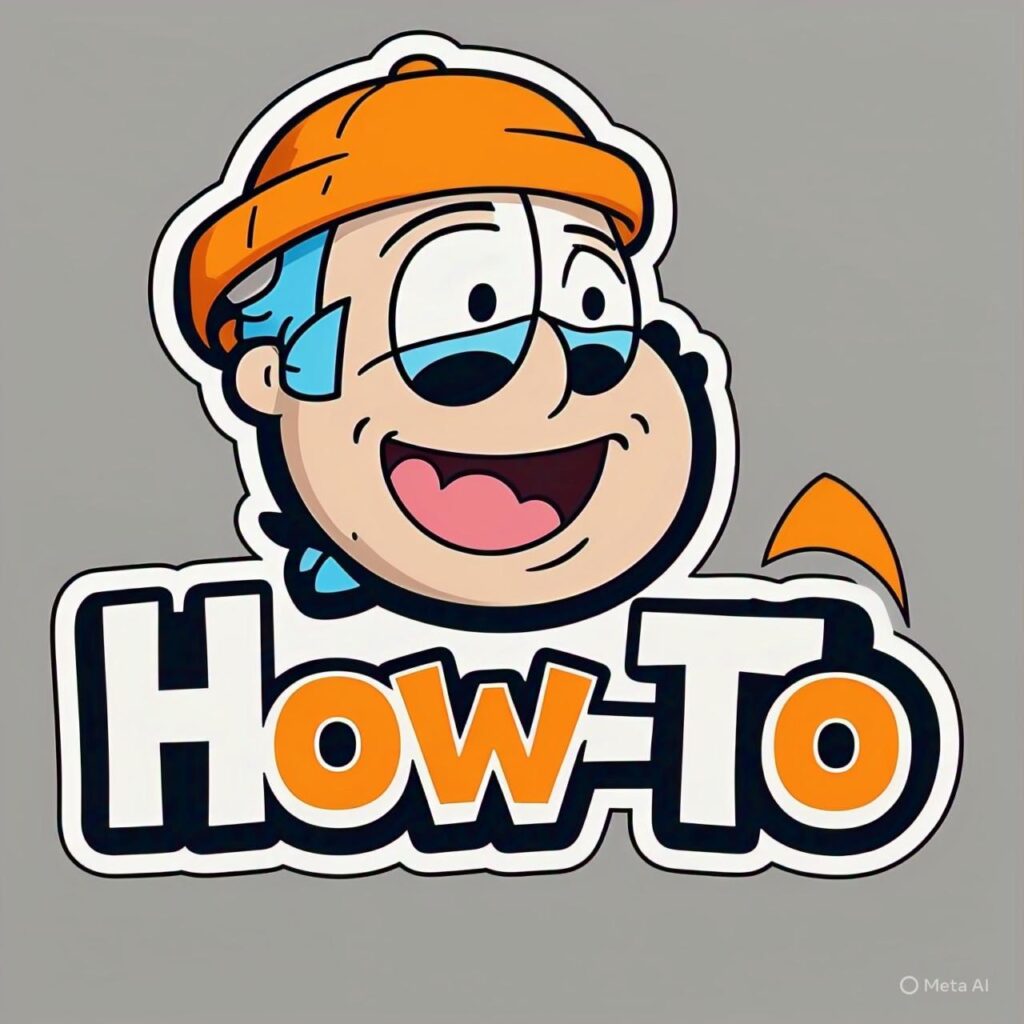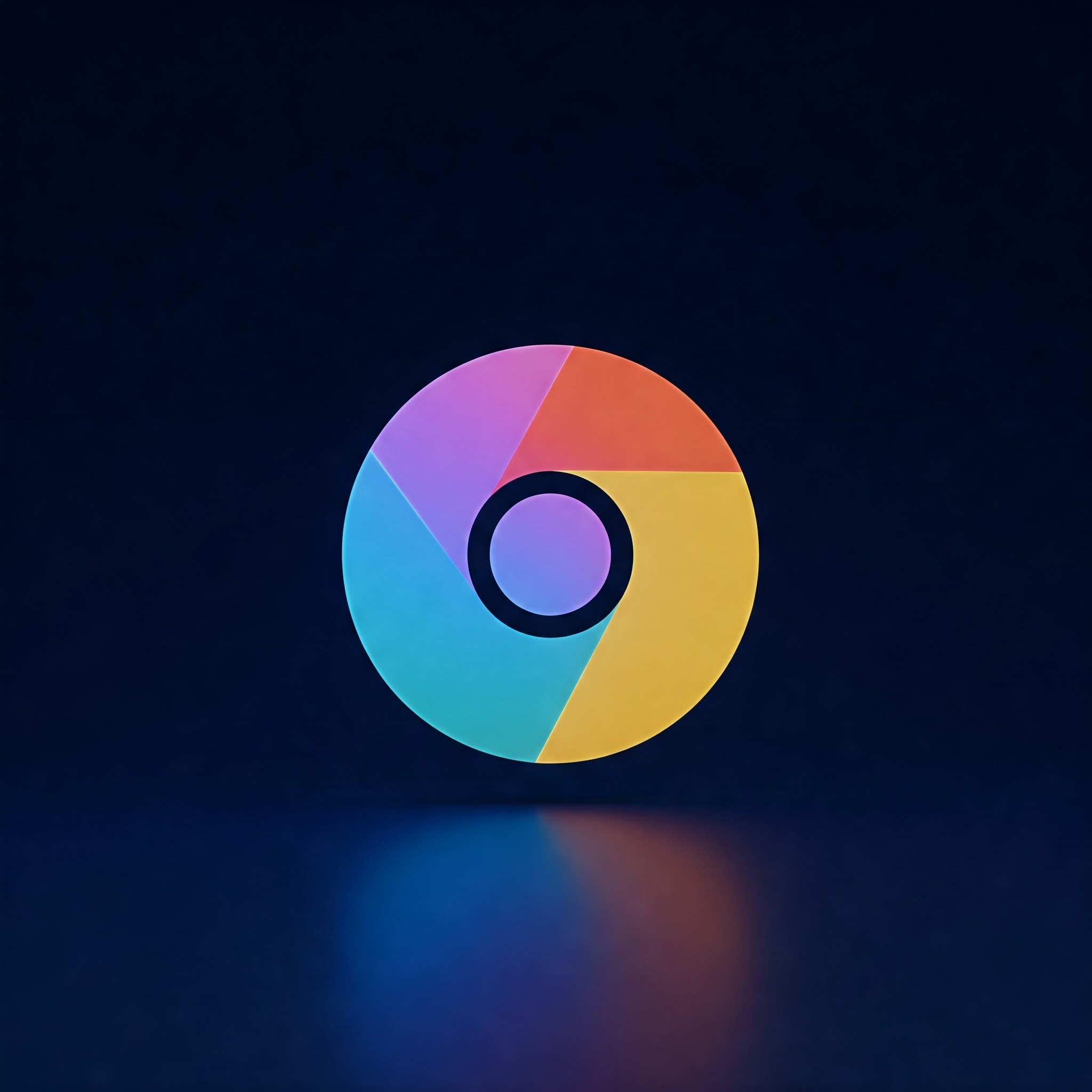
Is your google Chrome browser acting sluggish or showing outdated content? Clearing the cache and cookies is a tried-and-true solution too speed up Chrome and fix loading issues. But what if you want to clear this data without losing your saved passwords? in this guide, we’ll walk you through how to safely clear cache and cookies while retaining your passwords in Chrome. Whether you’re new to Chrome or a tech enthusiast, these steps are easy to follow and ensure your login details remain intact.
Step-by-Step Guide to Clear Cache and Cookies Without Losing Passwords
Step 1: open the Chrome Browser
- Launch Google Chrome on your computer.
- Ensure it is up to date by clicking the three-dot menu at the top-right corner, selecting Help > About Google Chrome, and updating if available.
Step 2: Access the Clear Browsing Data Menu
- Click the three vertical dots (More) in the upper-right corner.
- Select Settings from the dropdown menu.
- Scroll down or use the left sidebar to click Privacy and security.
- Click clear browsing data.
Step 3: Choose What to Clear
- In the popup window, go to the basic tab for simple options or Advanced for detailed control.
- Set the Time range to your preferred period (e.g., last 24 hours, All time).
- Ensure the boxes for Cookies and other site data and Cached images and files are checked.
- Critically important: Do NOT check the box labeled Passwords and other sign-in data.
Step 4: Clear Data
- Double-check your selections to avoid deleting saved passwords.
- Click the Clear data button.
- Wait a moment while Chrome deletes the selected cache and cookies.
Step 5: Confirm Passwords Are Safe
- Go back to the Chrome Settings menu.
- Click Autofill on the left sidebar and then select Passwords.
- Verify that your saved passwords remain listed.
Additional Tips and Warnings
- Backup passwords with Google sync: Sign in to Chrome with your Google account and enable password sync under Settings > You and Google > Sync and Google services to secure passwords before clearing data.
- Cache and cookies help speed up browsing, but over time they can cause issues like loading outdated pages or slow performance.
- Deleting cookies will log you out of websites: You may need to log in again,but your passwords will still be saved.
- Be cautious with the Advanced tab: Other data types such as site settings or hosted app data may affect browser functionality if deleted.
- Clear browsing data regularly: For optimal performance, clear cache and cookies every few weeks or when encountering website loading problems.
Summary Table for Quick Reference
| Action | Steps | Notes |
|---|---|---|
| Open Clear Browsing Data | Settings → Privacy and security → Clear browsing data | Use Chrome’s built-in menu for easy access |
| Select Data to Clear | check Cache & Cookies,uncheck Passwords | Preserves passwords while removing unneeded files |
| Clear Data | Click Clear data button | Browser cleans selected data types |
| Verify Passwords | Settings → Autofill → Passwords | Confirm passwords are still saved |
By following these simple steps,you can keep your Google Chrome browser running smoothly without the worry of losing your saved passwords.Clearing cache and cookies helps resolve browsing issues, makes your browser more responsive, and ensures you have the latest versions of websites displayed— all while keeping your sign-in credentials safe and intact.