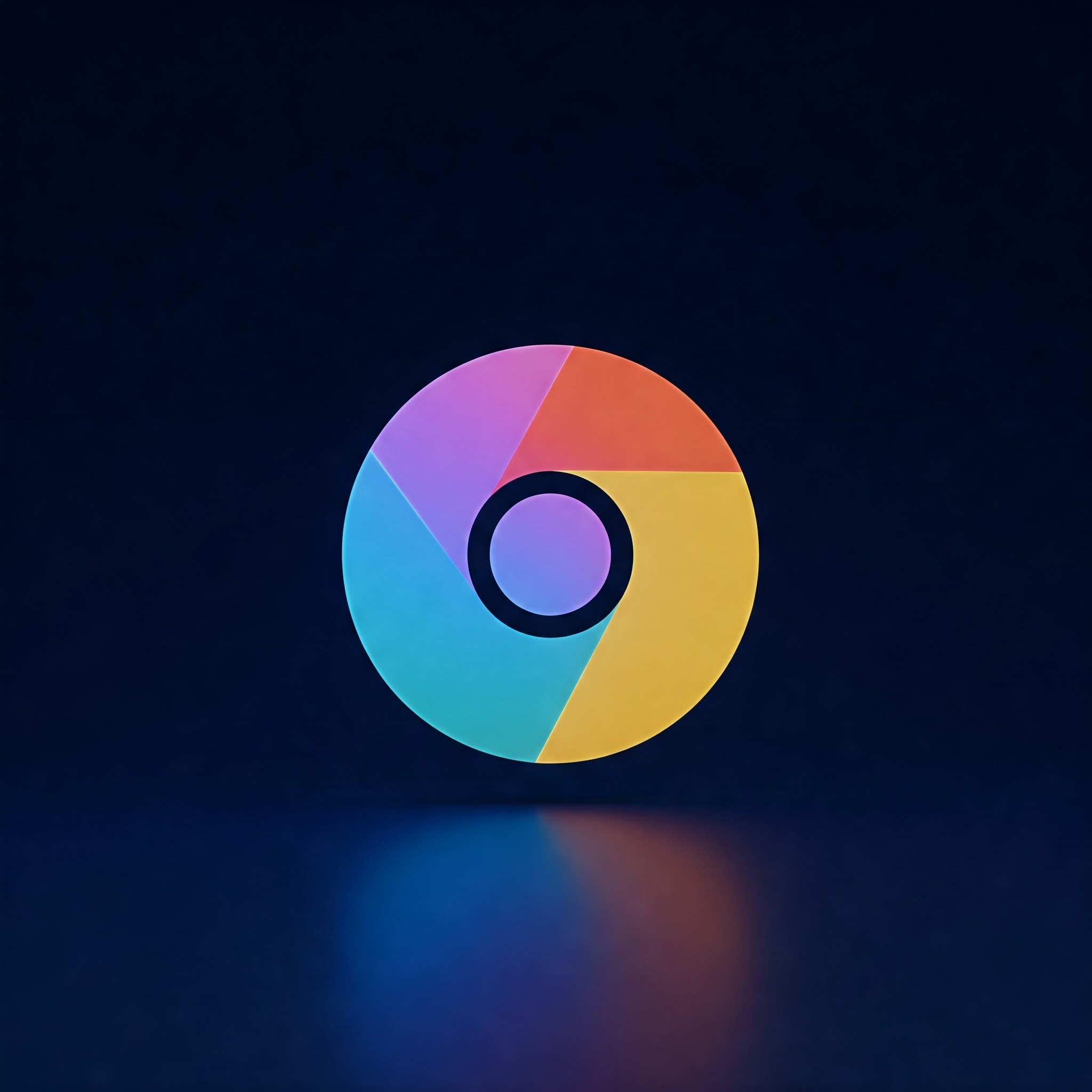
Pop-ups can quickly turn an enjoyable browsing session into a frustrating experience. whether they are intrusive ads, misleading alerts, or unwanted promotions, blocking pop-ups in Google Chrome is essential to maintain a smooth and secure online environment. This detailed, beginner-pleasant guide will teach you how to stop those annoying pop-ups efficiently so you can browse without distractions or risks.
Step-by-Step Guide to Block Pop-Ups in Google Chrome
Step 1: Open Google Chrome Settings
- Launch Google Chrome on your computer.
- Click the three vertical dots ⋮ in the upper-right corner of the window to open the menu.
- Select Settings from the dropdown.
Step 2: Navigate to Privacy and Security
- In the Settings page, look for the Privacy and security section in the left sidebar (or scroll down if on a smaller window).
- Click on Privacy and security, then select Site Settings.
Step 3: access Pop-ups and Redirects Settings
- within Site Settings, scroll down to find Pop-ups and redirects and click it.
- You will see two options:
- Blocked (recommended) – pop-ups and redirects are blocked by default.
- Allowed – pop-ups and redirects are permitted.
- Blocked (recommended) – pop-ups and redirects are blocked by default.
- Allowed – pop-ups and redirects are permitted.
Step 4: Ensure Pop-ups are Blocked
- Make sure the toggle is switched to Blocked (recommended). This setting blocks most annoying pop-ups on all websites.
- If a particular site is allowed to show pop-ups, you can remove it by clicking the trash icon next to its name under the Allowed to send pop-ups and use redirects section.
Step 5: Use Chrome Extensions for Extra Protection (Optional)
- Open the Chrome Web Store by typing chrome.google.com/webstore in the address bar. Search for trusted pop-up blocking extensions such as uBlock Origin, AdBlock Plus, or popup Blocker Pro.
- For comprehensive protection that goes beyond pop-ups, you might also consider browser extensions with built-in ad blockers and threat protection features.
- Click Add to Chrome and confirm the installation.
- Once added, these extensions provide enhanced filtering capabilities and control over pop-ups and intrusive ads.
Additional Tips for Managing Pop-Ups in Chrome
- Regularly update Google chrome to benefit from the latest security patches and improved pop-up blocking features.
- Avoid clicking on suspicious links or ads that often trigger additional pop-ups.
- Clear your browsing data occasionally to remove cookies and cached content that some websites may use to serve pop-ups persistently.
- If you suspect malware-generated pop-ups, run a reliable antivirus or malware scanner to clean your system.
Common Warnings and Issues
- Some legitimate websites use pop-ups for login prompts or important notifications. Blocking all pop-ups may sometimes restrict their functionality.
- Be careful about installing pop-up blocker extensions—only use well-reviewed and widely trusted ones to avoid privacy risks.
- If you notice pop-ups despite enabled blocking, consider resetting Chrome settings to default or scanning for malicious software.
Summary Table: Pop-up Blocking Methods in Google Chrome
| Method | Description | Recommended For |
|---|---|---|
| Built-in Pop-up Blocker | Default Chrome setting that blocks common pop-ups. | All users |
| Disable Pop-ups per Site | Allows site-specific control by blocking or allowing pop-ups. | Users needing customized settings |
| Third-Party Extensions | Enhanced blocking using reputable ad and pop-up blockers. | Users wanting extra filtering and control |
By following this guide, you can effectively block annoying pop-ups in google Chrome and enjoy a cleaner, faster, and safer browsing experience. whether you are a beginner or a tech enthusiast, these simple steps will help keep your screen free from unwanted distractions!
